How To Create Multi-Sport Passes
A Multi-Sport Pass allows the purchaser valid entry to any event with the chosen Teams selected. The Teams included on the pass can be chosen by you, and changed any time!
Creating Multi-Sport Passes
Under Pass Type, change the selection to Multi-Sport Pass.
The Pass Start Date and Pass End Date will dictate when these passes can be used for eligible events between these dates.
Complete the rest of the data fields with the Pass Details, and choose the Teams you want to be included in the pass
IMPORTANT: If you add any additional Teams to the box office, you will also need to come back to this screen and add them to the pass, otherwise, the pass will not scan as valid at these events. To return to this screen, click Edit next to the Pass/Ticket Level.
Check the design of what the pass will look like, and make any changes if you wish
Add any additional pass types if needed, click Next once all Pass Types are added. Publish and start selling!
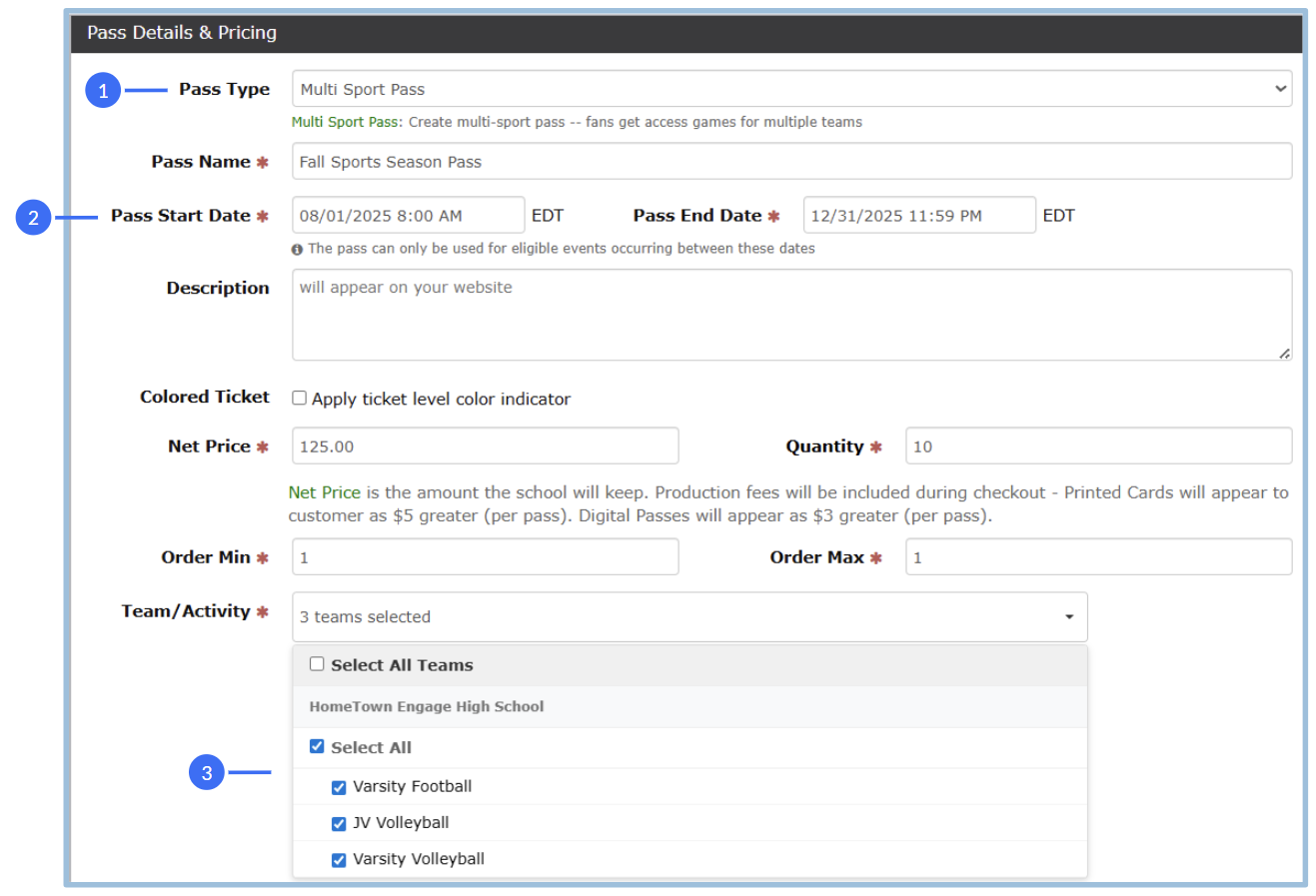
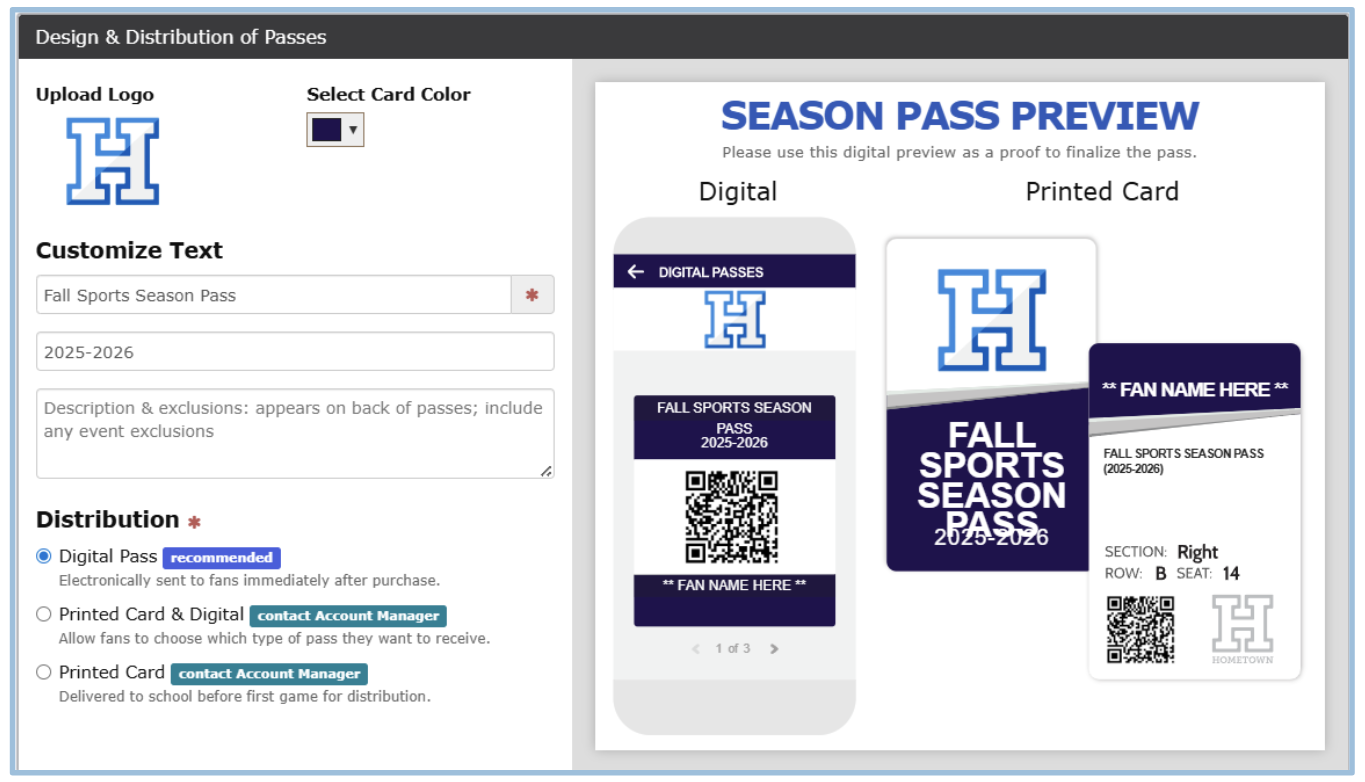
.png)