Edit Your Event & Ticket Levels
Should you need to edit any event details to an existing event or ticket level, you can do so is your Box Office. These changes will reflect on the fan’s digital ticket. Changes will not reflect on a previously downloaded PDF ticket. See How To Notify Fans of event changes and How To Bulk Resend Tickets.
Editing an Event
Navigate to the event that you need to edit details for
Under Event options select Edit
Once updates are made to the desired fields, select Submit
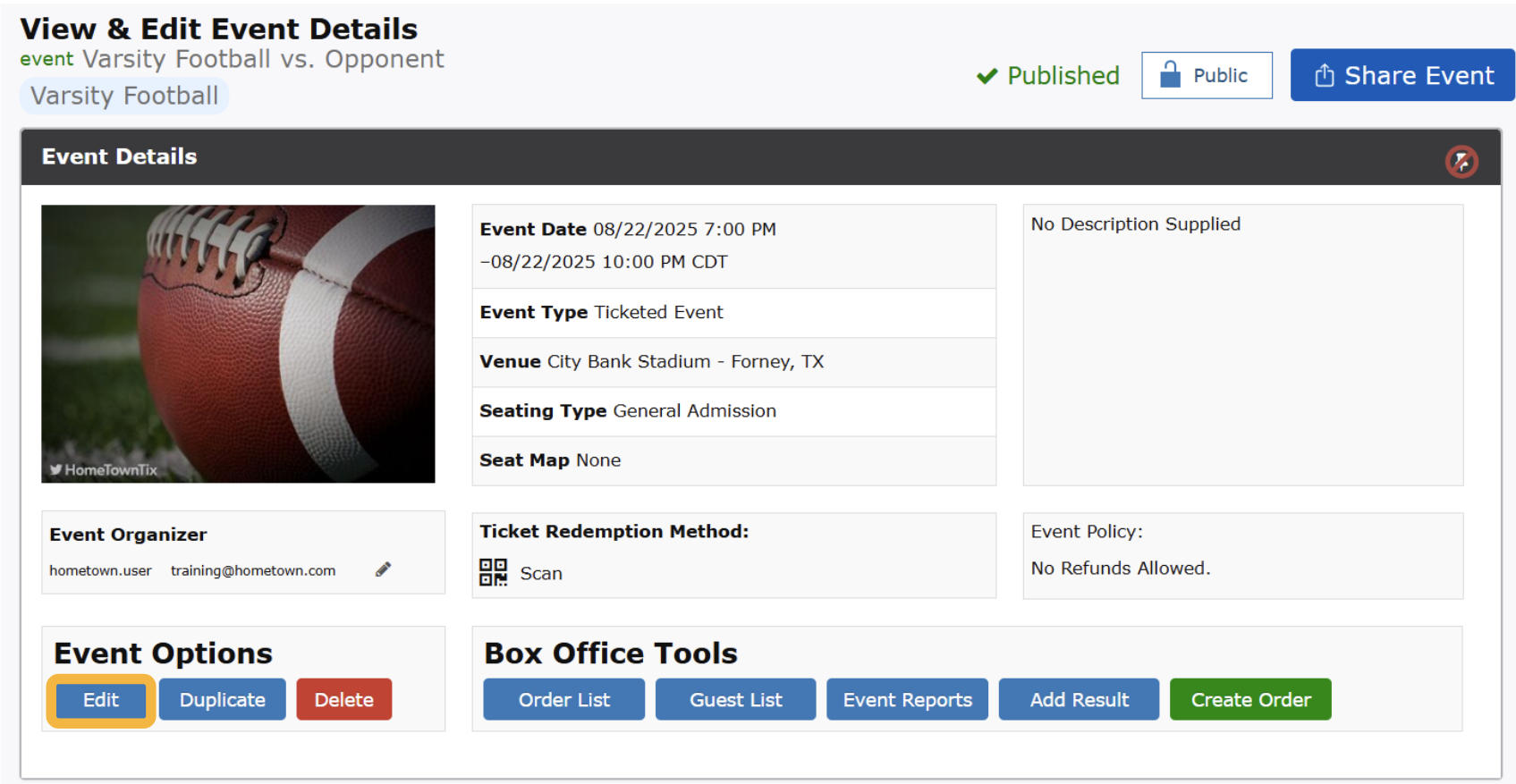
Editing Ticket Levels:
Once a ticket level has been created, it can be Edited, Copied or Deleted using the corresponding button located on the Event Details screen.
Additional ticket levels can also be added by clicking + New Ticket Level
To preview all tickets, select View Ticket Preview
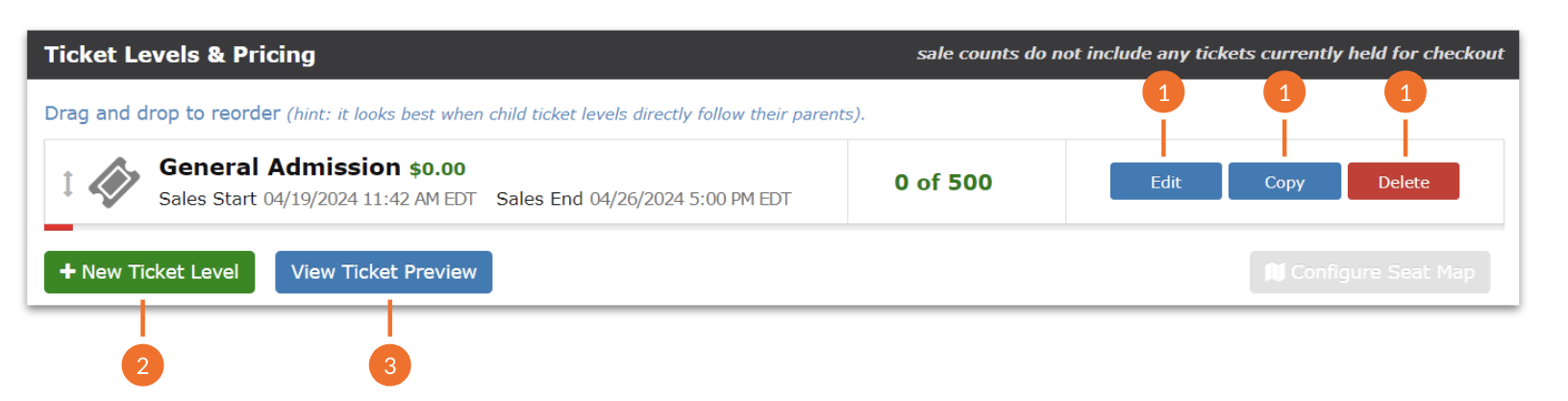
Edit
Select this option to make any updates or changes to your existing ticket level.
Copy
Select this option to duplicate and save time creating a new ticket level. It will carry over all information from your existing ticket level - you just need to edit the Name, Price, Sales Times and Quantity accordingly.
Delete
Select this option to remove your ticket level. Once ticket sales have started at this level, the option to Delete will not be available. The red button will not be clickable anymore.
.png)