Sell Products in the Gate App
Log in to the Hometown Gate App with the appropriate user account info and select the event with the associated catalog.
Once the event is selected, the user will have the option to Sell Products
Once the Sell Products option is selected, the Catalog of products will appear on the next screen.
This process mirrors the process of selling Event Tickets
You can use the - or + buttons to select the amount of products to be included in a transaction
-20240426-141402.png?inst-v=4849abd4-d09f-4a52-aebb-1fab53c7ba0b)
-20240426-141507.png?inst-v=4849abd4-d09f-4a52-aebb-1fab53c7ba0b)
Select the Qty of Products and go through the normal Buy Flow Process
-20240426-141646.png?inst-v=4849abd4-d09f-4a52-aebb-1fab53c7ba0b)
-20240426-141811.png?inst-v=4849abd4-d09f-4a52-aebb-1fab53c7ba0b)
Upon completion of the products order, the user is able to email a receipt to the purchaser.
-20240426-141925.png?inst-v=4849abd4-d09f-4a52-aebb-1fab53c7ba0b)
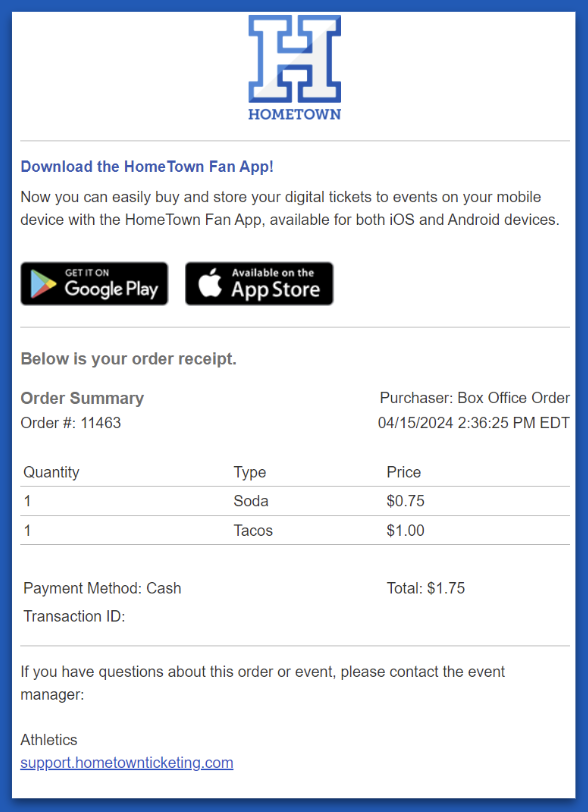
Products: Reporting
Product orders will be included in the Order List in the Box Office among ticket orders. You can choose to show or hide product orders from the Order List.
Product orders will also display in the Reporting Center under the Orders List report. Use the toggle at the top of the Orders List report to include or exclude product orders.
You can also run and download a POS User Report: Event Details → Event Reports → POS User Report → Run Report
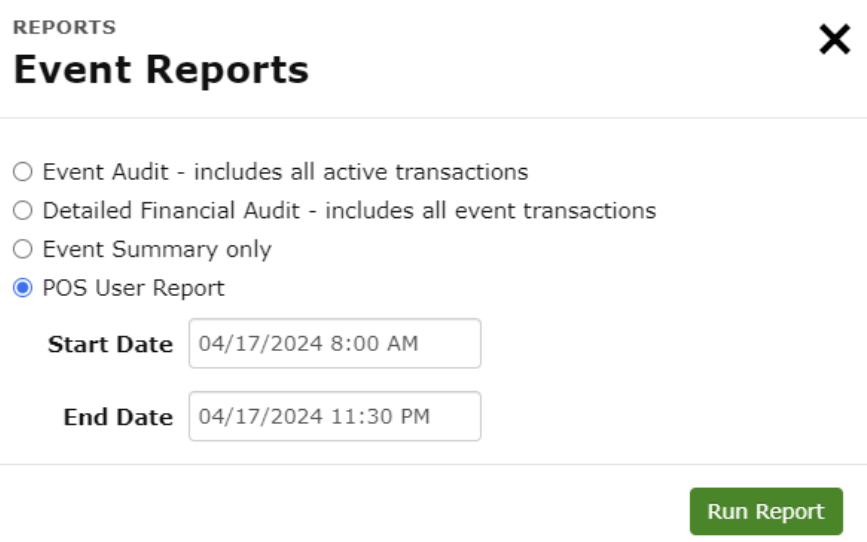
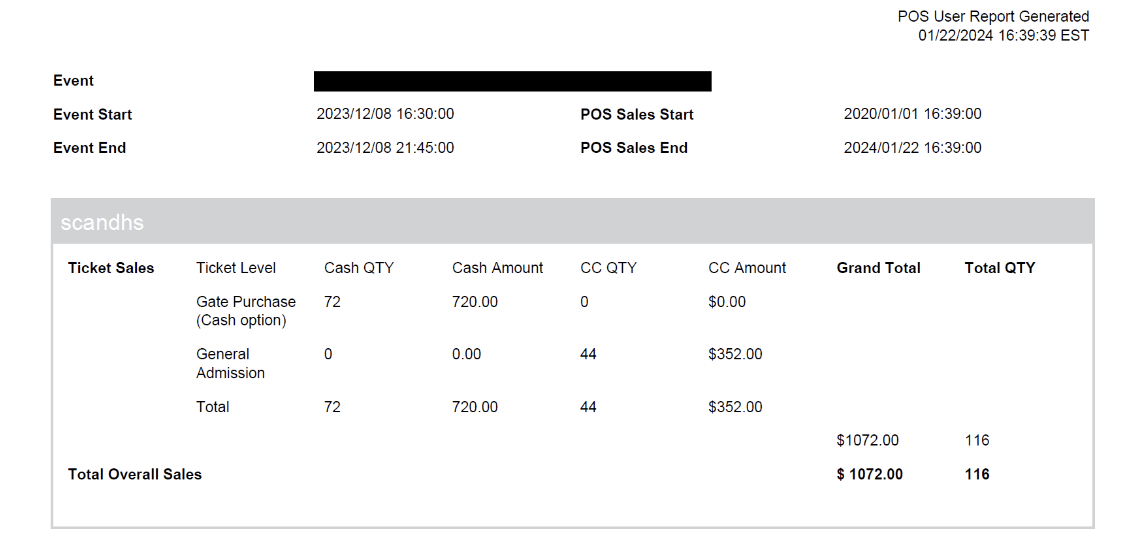
.png)