How to Upload Student IDs/Faculty IDs as Passcodes
The Box Office has the ability to create passcodes based on a data upload from a .csv file. This can be helpful when trying to add a passcode to a ticket/pass level that is for a specific individual, such as a Student or Faculty ID number.
Uploading Passcodes:
Log into the Box Office
Locate the event or the pass the passcode will apply to, and click into the Event Details. Scroll down to find the Advanced Event Options.
Click Edit next to Event Codes, and choose the Passcodes tab
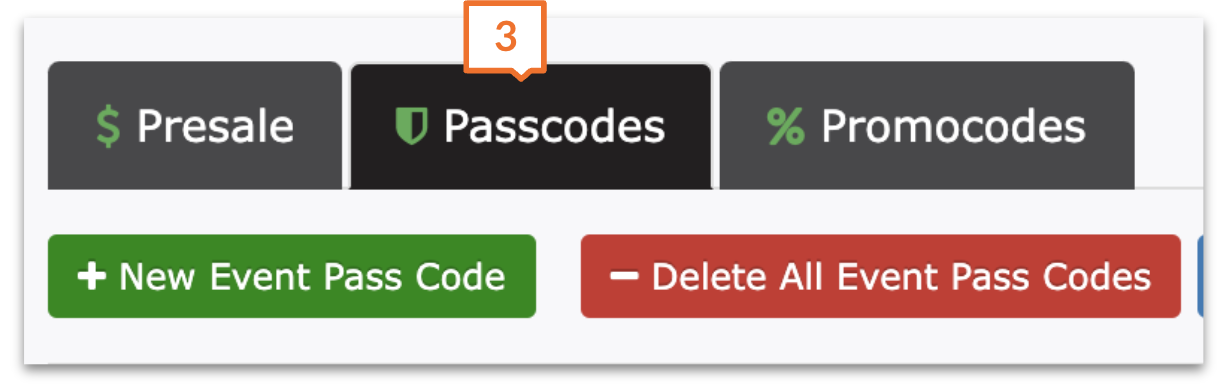
Click New Event Pass Code
Next to Code Option, choose Upload Code Batch and upload a .csv spreadsheet containing the individual passcodes. Each passcode should have its own row, and they should all be in Column A. No other information should be included in the spreadsheet.
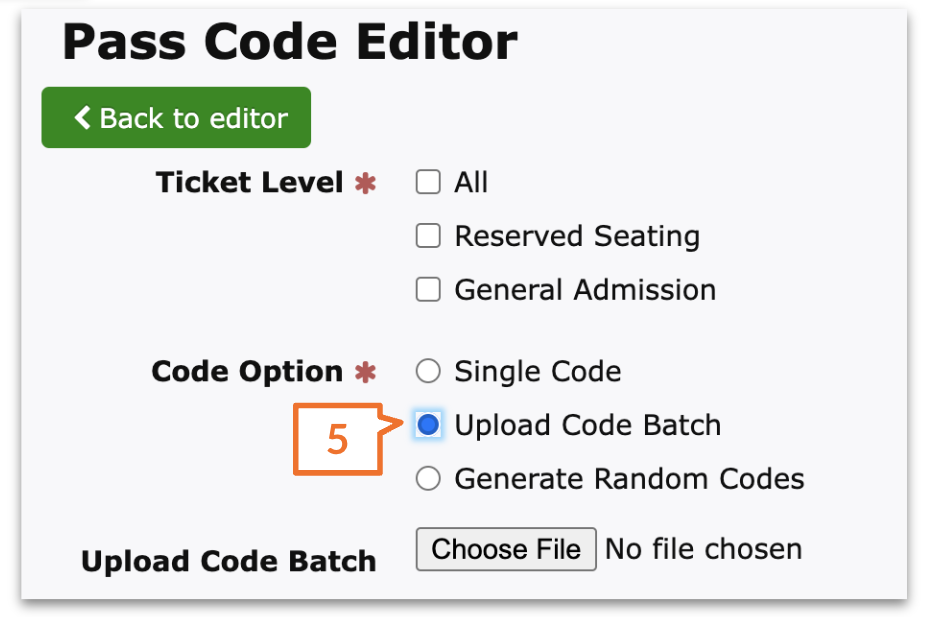
If you only want the passcode to be usable once, be sure to update both the Quantity and Max Per Cart to One.
Complete the rest of the passcode information, and click Submit. Be sure to check out our other article about creating passcodes for a complete walkthrough!
Pro Tip: The uploaded file must be a .csv file. Be sure to change the format if it’s something different, or the system won’t accept the file!
.png)