Offline Scanning
Preparing for Offline Scanning
Internet connection is needed at this point -
Select the event you want to Scan Tickets for:
Guest List begins to pull to the device
This is a required piece to being able to scan offline, as the device uses this information to validate tickets and passes
Once the Guest List is updated, offline scanning is good to use
The timestamp will be shown to the user on the Event Menu, the Guest List/Find Ticket screen and the Main Scanner screen.
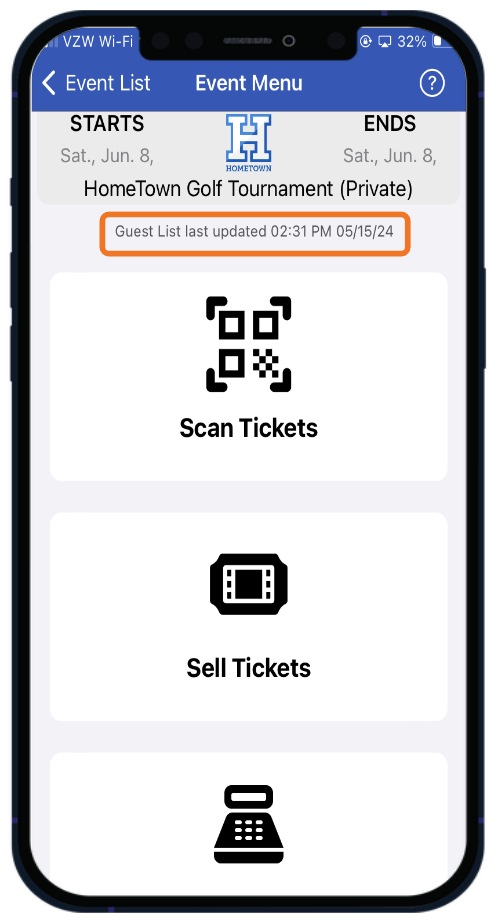
Using Offline Scanning Manually
All user permissions will have access to toggling on -
Settings → Offline Scanning toggle → Select Continue on message shown
When Offline Scanning is enabled, the scan screen will go from a gray to a blue background to help understand it’s a different setting, along with a banner message.
# of Scans will be displayed on the scanner screen & tickets that have an Offline Check-In associated can be see in the Guest List
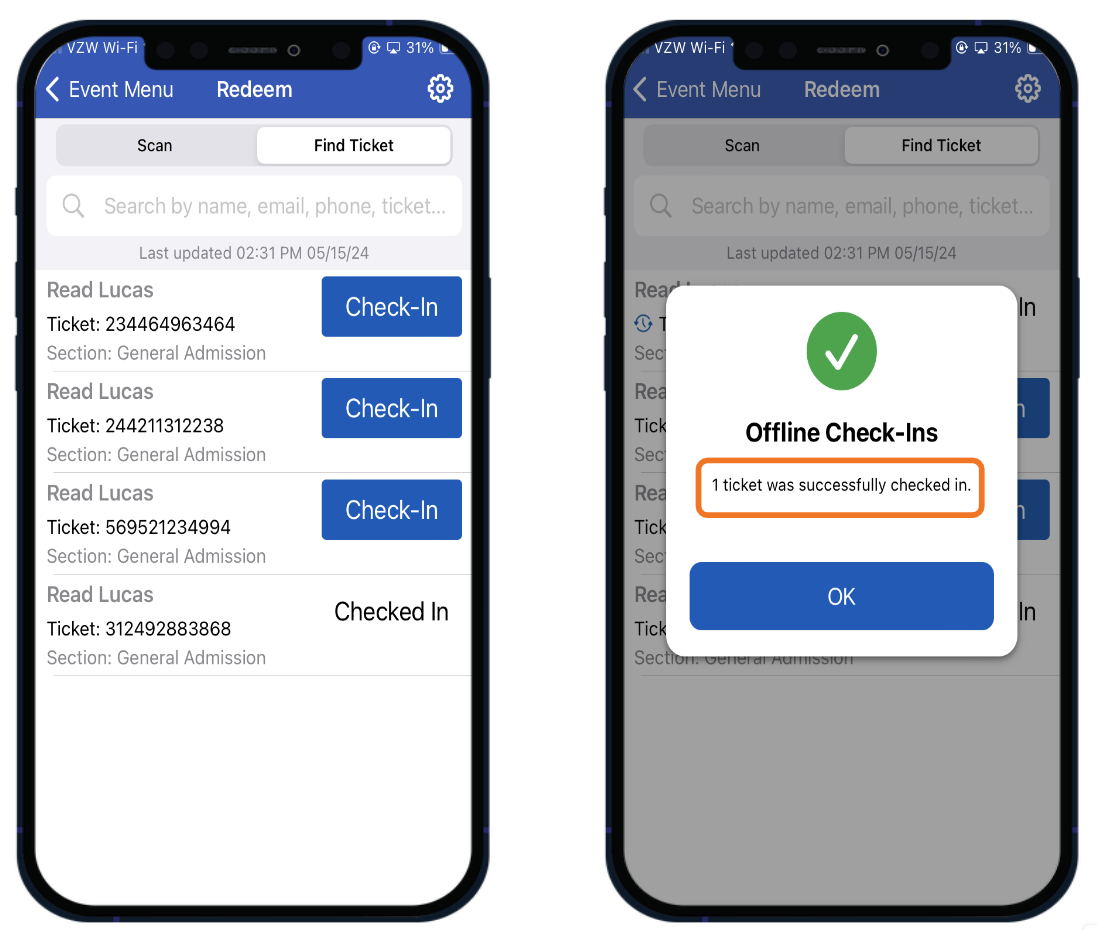
Using Offline Scanning Automatically
Intermittent connection cases -
In a scenario where a user runs into an issue validating a ticket while scanning normally, we will be able to detect an issue in communicating to our server.
After more than 3 seconds of waiting on a response, we will serve the user with a message and suggest they go into Offline mode to continue scanning, with an option to stay in online scanning.
If the user was online scanning for a given period of time, the Guest List is likely uploaded for them and they are able to enter into Offline Mode. They can visit the Event Menu or Guest List to confirm the timestamp of when it occurred.
If they choose to stay in online mode, and they run into the issue again, we will serve them another message and automatically switch them to Offline mode.
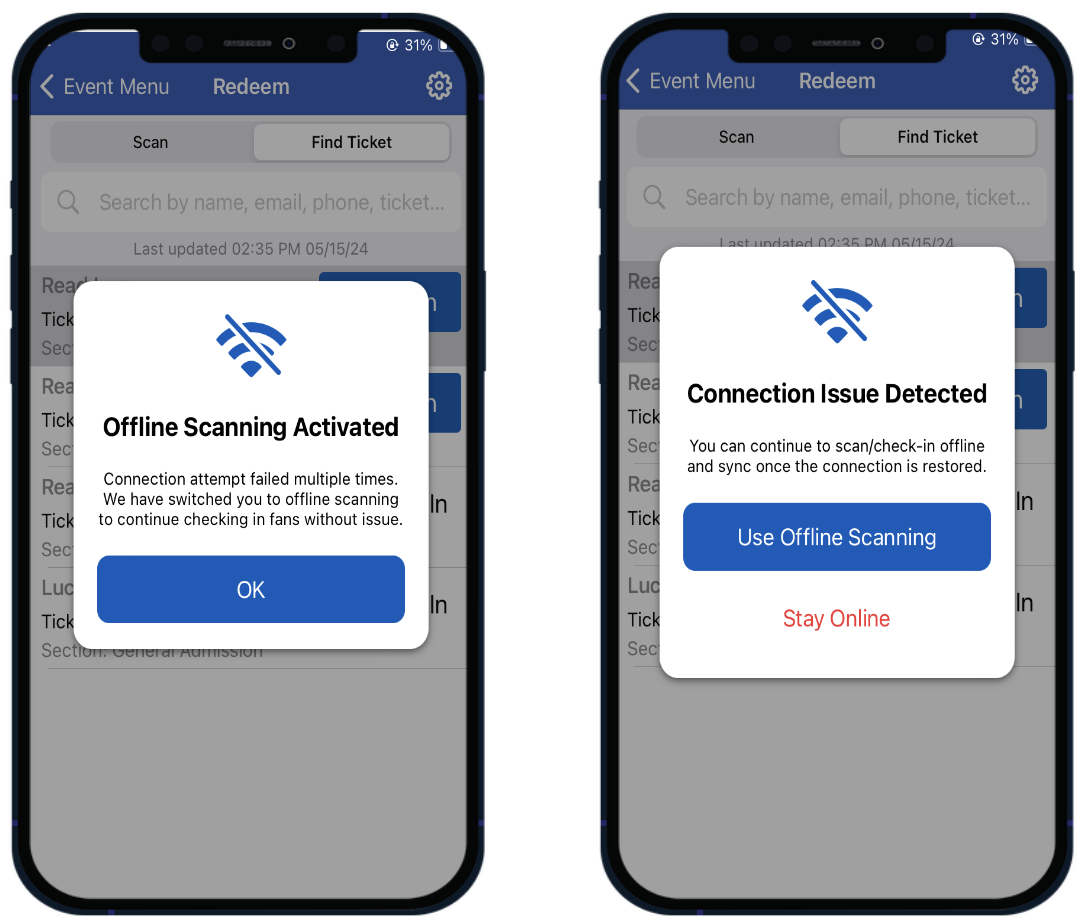
Uploading/Syncing Stored Check-Ins
In order to upload/sync the check-ins that were done in Offline mode, the device will require an internet connection.
There are 4 different ways that the stored check-ins can be uploaded and counted for the event:
While a user is in Offline mode, we will attempt to automatically upload the stored check-ins for the user every 10 minutes. If the device has some kind of connection, they will be uploaded automatically for their convenience. However, if the device does not have a connection, then the check-ins will stay stored.
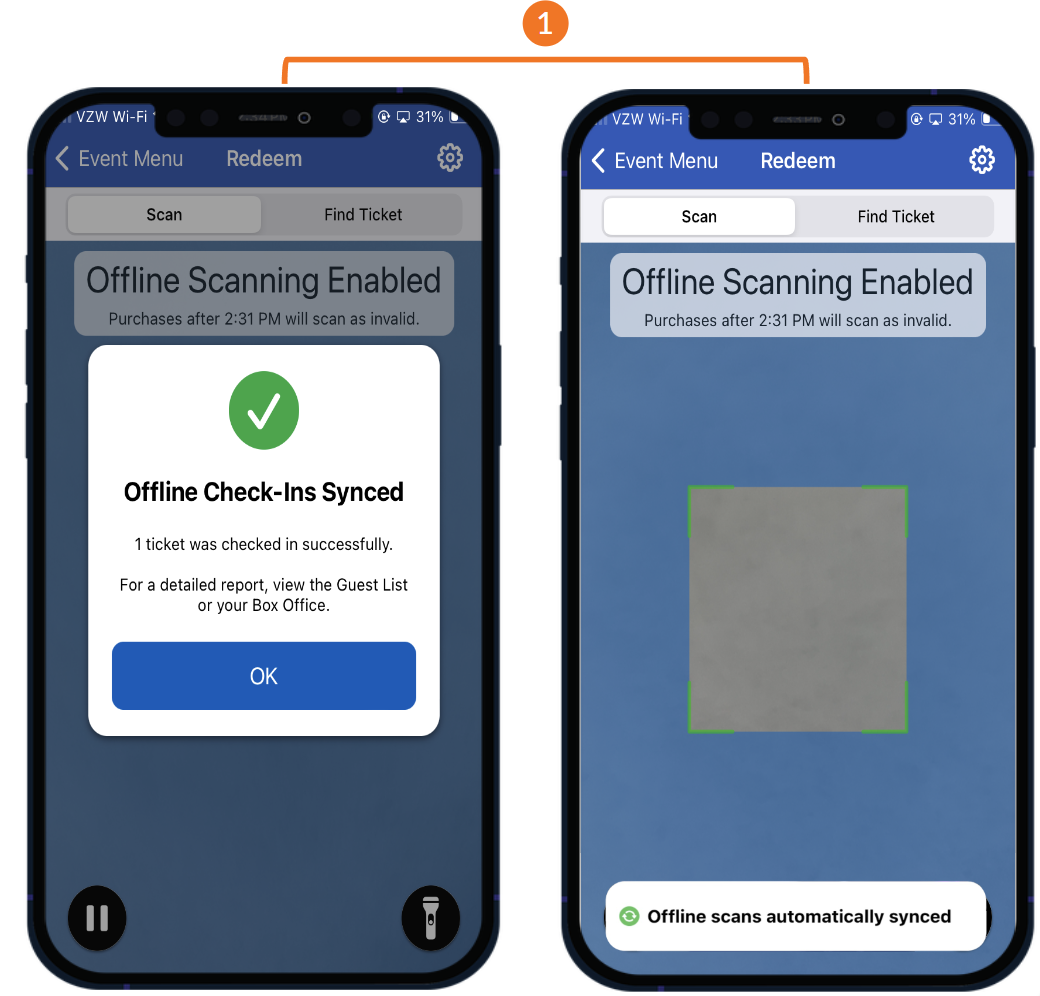
By toggling Offline Scanning Off
By tapping the banner on the scan screen that tells the user how many check-ins are currently stored.
A reminder notification sent to the user’s device if they close the app with outstanding stored check-ins.
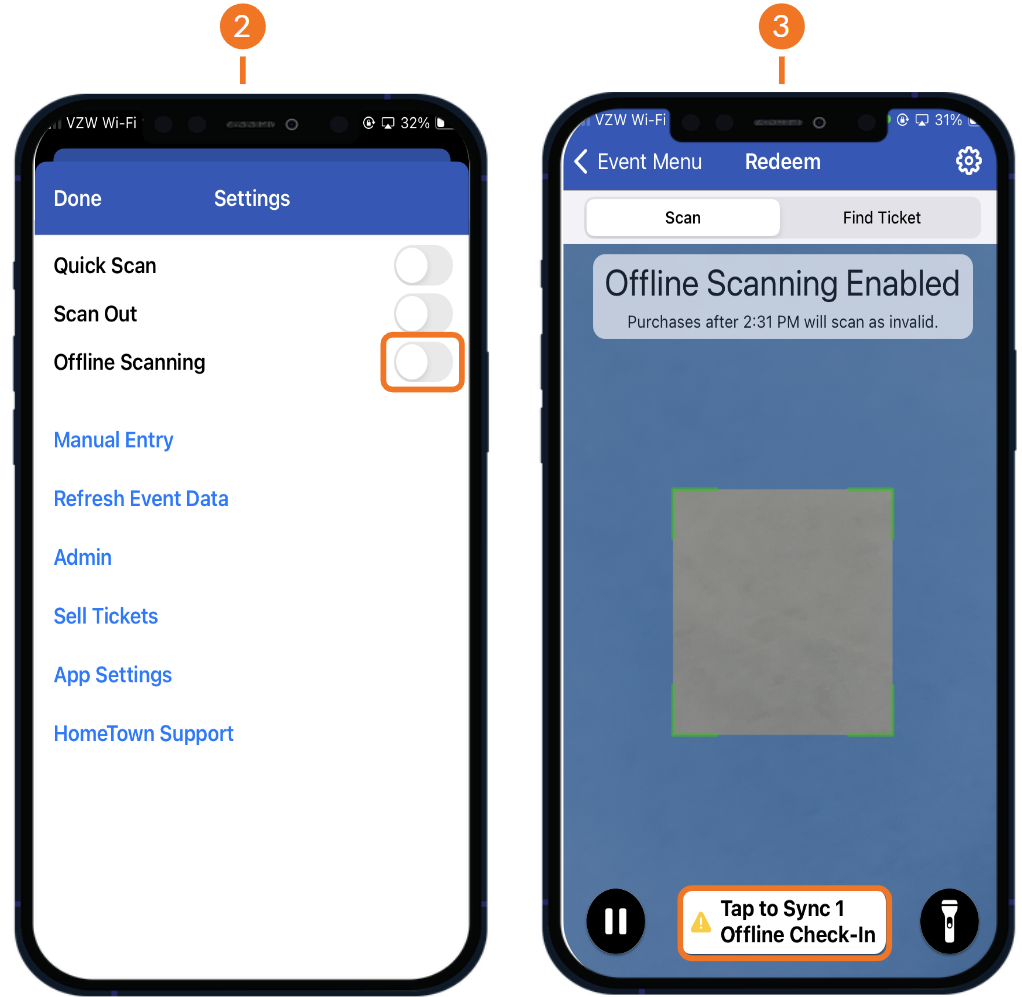
Error Messages will alert you during Offline Scanning:
Scanning a ticket for the wrong event since the server is not seeing it on the list
Attempting to scan during Offline Scanning without actually connecting your device at any given point
Synced Check-Ins:
During Offline Scanning, you will notice a blue time-stamp symbol next to the Ticket ID within the Guest List.
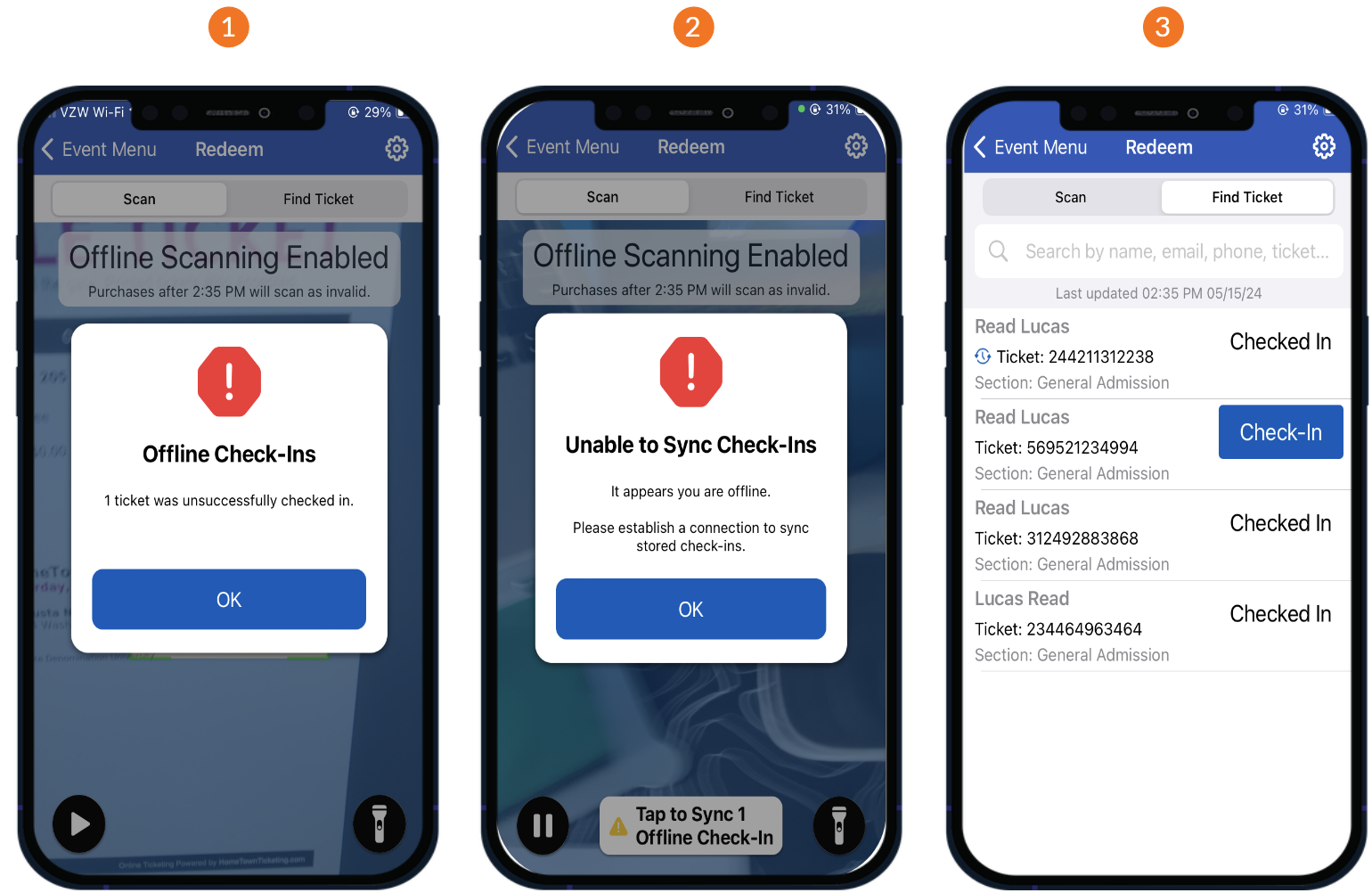
.png)