Self Check-In: Ticket/Pass Redemption
The flexibility now introduced with this functionality will allow you to truly customize your ticket holder and on-site experience. With the added option, you can now choose how your fans & patrons redeem their ticket/season pass to enter an event.
Scan requires the ticket’s QR code to be scanned by an event worker in order to enter
Self Check-In allows the user to redeem prior to entering the event
Your redemption method can be set globally and/or at the individual event level. This method can be changed at any time throughout the event, should you have an issue and could benefit from changing the way purchasers show their tickets.
Global Level: Settings → All Settings → Ticket Redemption
Event Level: found within Event Details during your event creation process after Event Type

Upon purchase, View My Tickets will take purchasers to either the Hometown Fan App or the Hometown Events Page (http://events.hometownticketing.com ) to manage/view tickets for check-in.
Self Check-In tickets cannot be printed or saved to a mobile wallet. They must be presented on a mobile device.
Tickets may still be redeemed by gate workers via the Guest List within the Gate App
Currently, Self Check-In cannot be saved to a mobile wallet, printed and applied via bulk import or scheduling partner tools
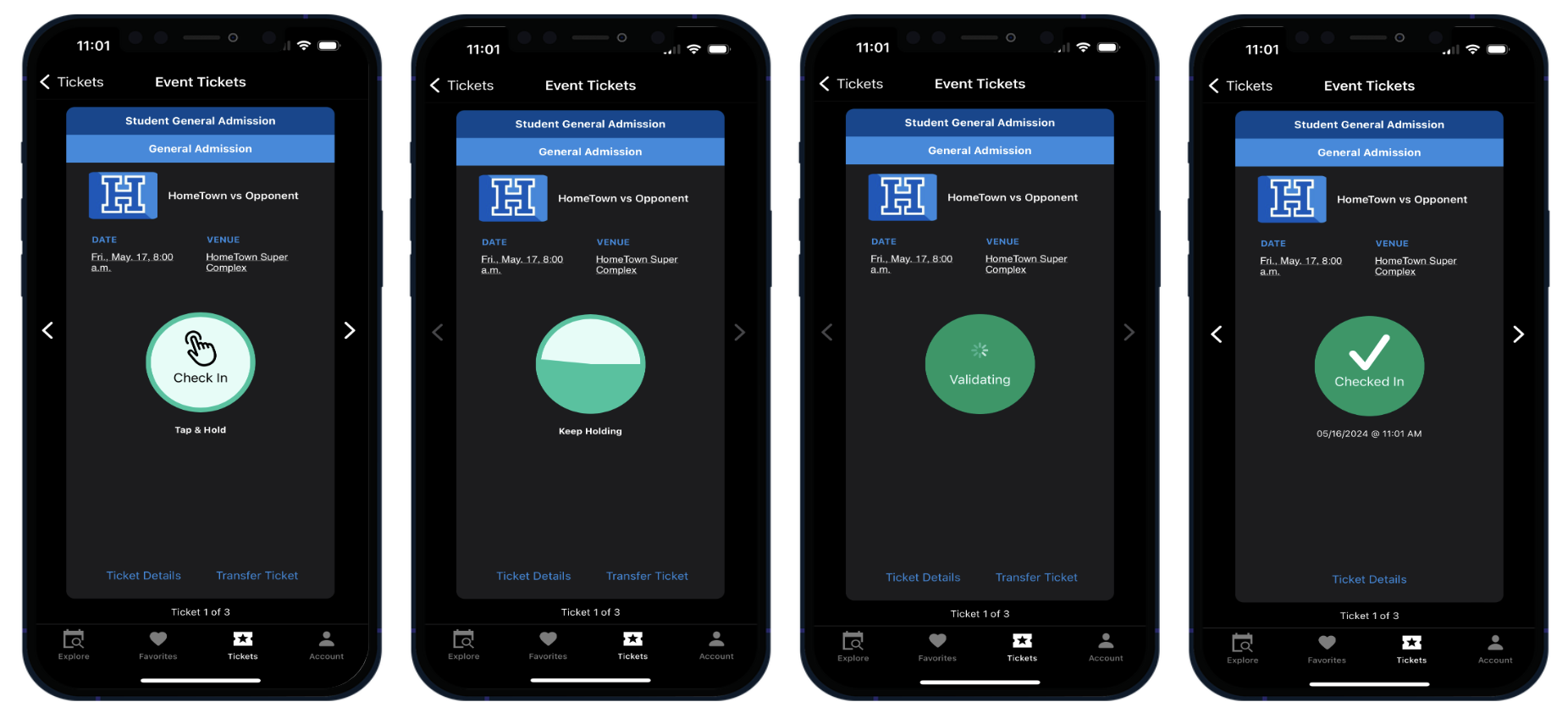
Self Check-In can also be used for Season Passes! Passes can either be scanned or use Self Check-In, depending on how the individual event is set up. To Self Check-In a pass:
Open either the Fan App or the Hometown website at events.hometownticketing.com, and go to View Passes
Click into the pass you are using for the event
The Pass Options heading will prompt you to click into Today’s Eligible Events
From there, just choose the event you are checking in for, and hold down the circle to check in
If the pass you have is valid for multiple check-ins, you’ll be prompted to check in again if needed, until all of the check-ins are complete
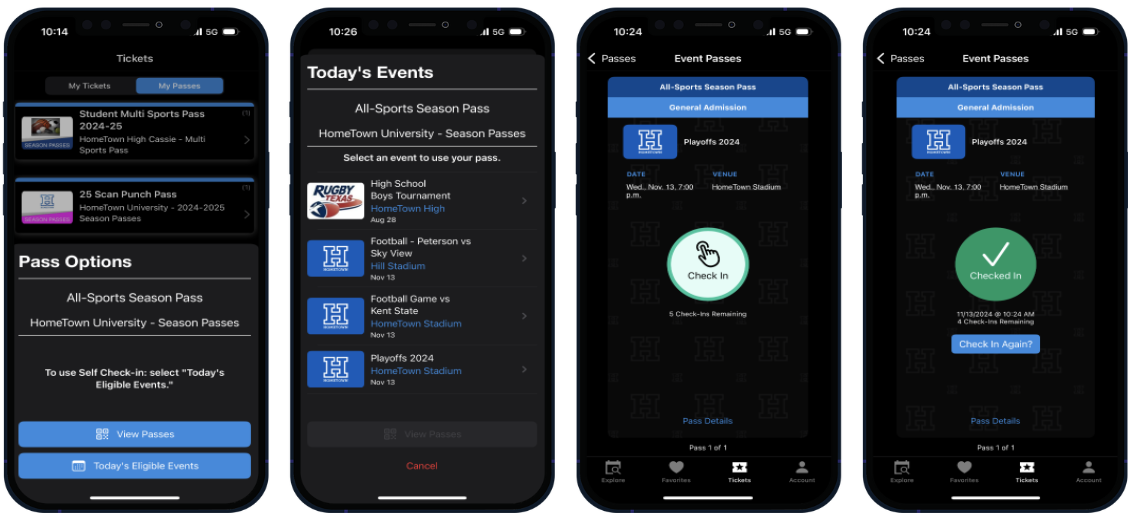
.png)