How To Scan Tickets
The Hometown Gate App allows administrators and event staff to seamlessly and securely scan fans into events. To get started, download the Hometown Gate App on any smart device.
To log into the Gate App, you will need your Client ID, Username, and Password. You can use the same credentials you use to log into the Box Office. You can also create User Accounts with a security level of App Only, and those accounts can only be used to scan tickets in the Gate App for extra security.
Once logged in, just choose the event you’re scanning for. The camera will open on the device, allowing the user to start scanning tickets! HINT - events will appear in the Gate App to scan tickets 12 hours before the Event Start Time by default. To change this, add a “Doors Open Time” to the ticket level in the VBO!
There are 3 options that will appear after scanning a ticket:
Valid Ticket - this ticket is valid & should provide entry
Duplicate - this ticket has already been scanned
Wrong Event/Invalid - this ticket is for the wrong event or is not legitimate
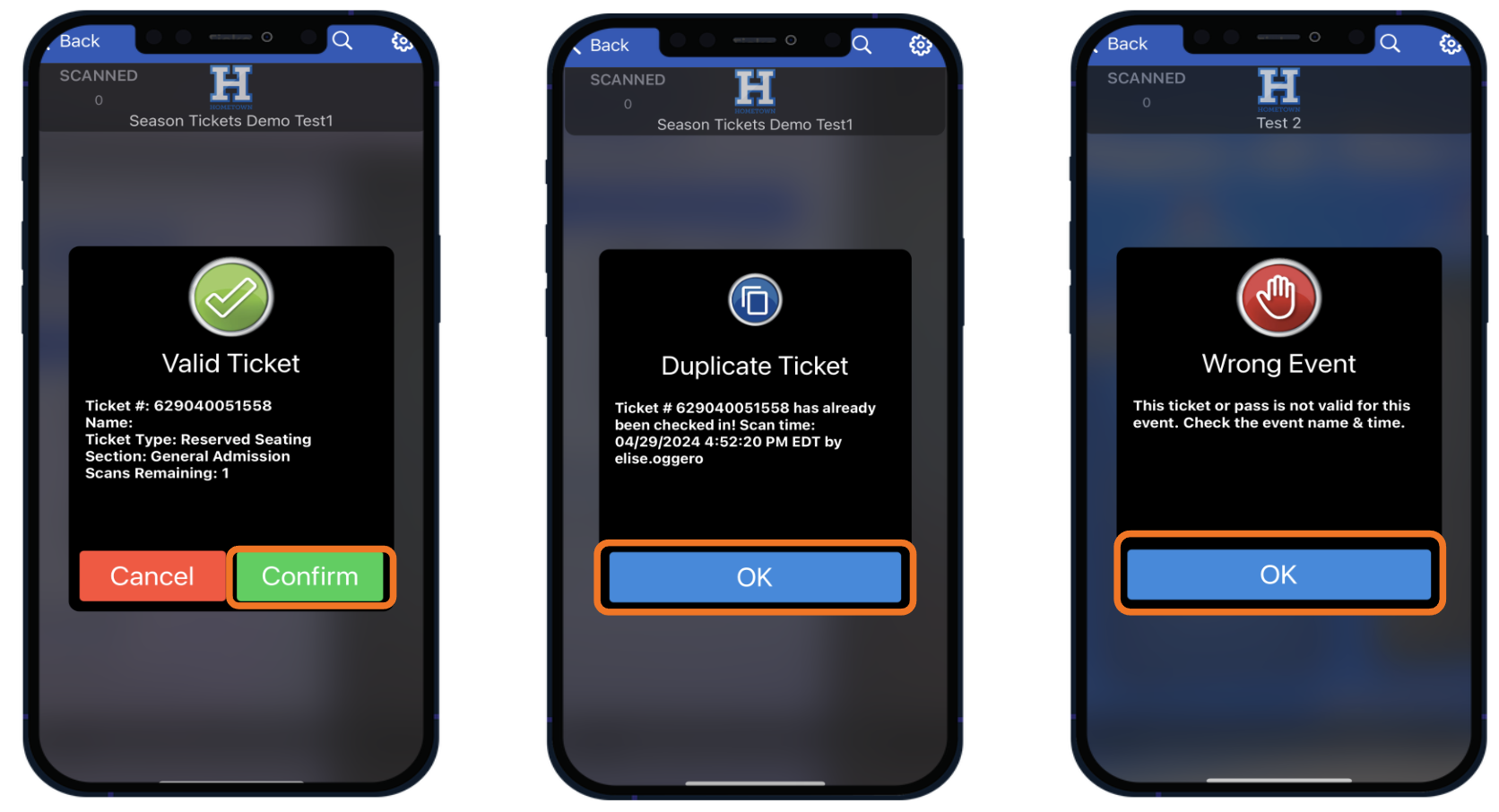
.png)