How to Bulk Upload & Send Comp Tickets/Passes
The Bulk Order tool allows you to upload a list of comps within the Create Order tool to process in one transaction and send to multiple email addresses.
Creating and Uploading Bulk Order Comps
Within your Dashboard, click on the Event you wish to access and process comp orders for. This will take you to your Event Details page.
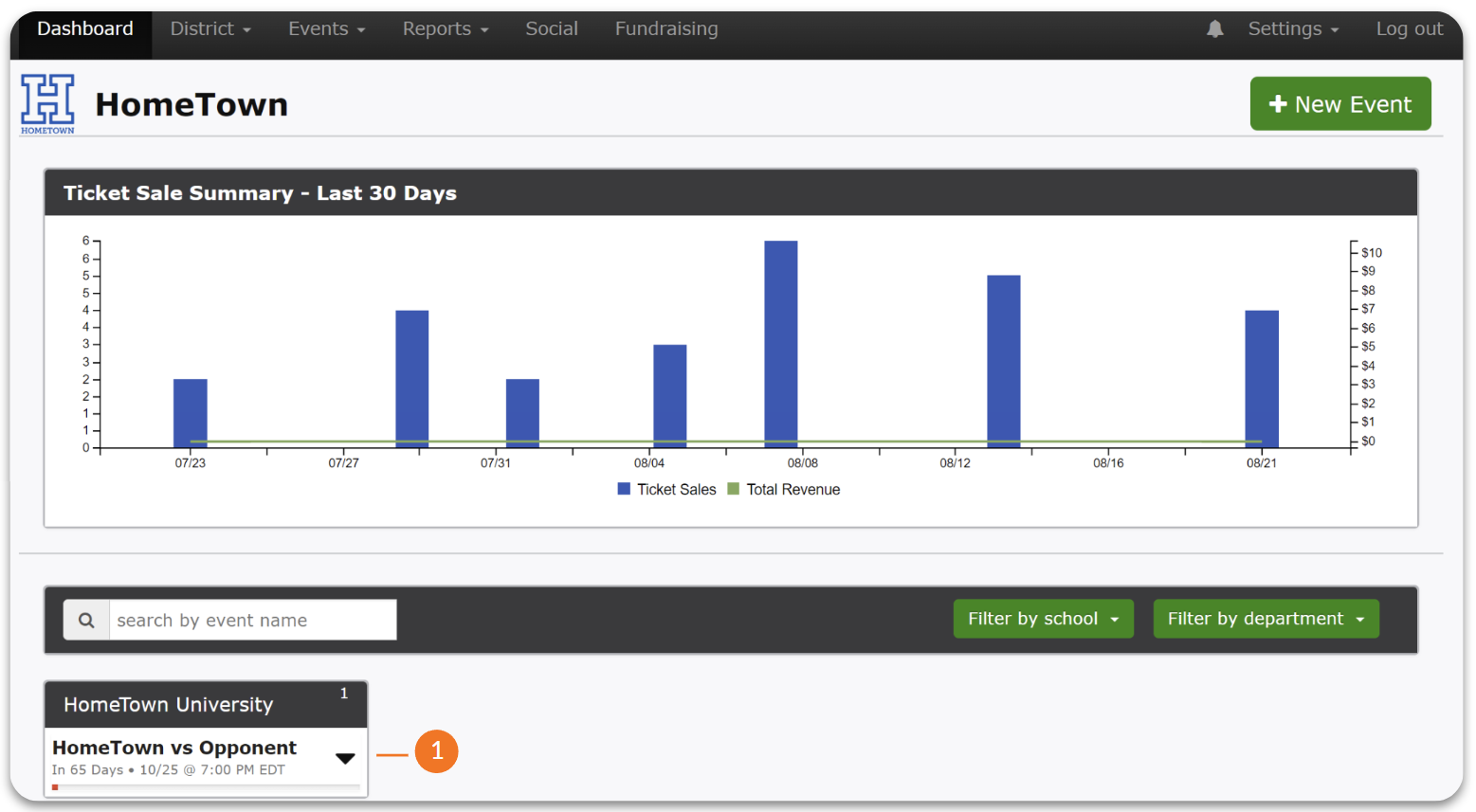
Navigate to the Create Order tool on the Event Details page
Within the Create Order tool, select Upload Comp Orders in the upper right corner
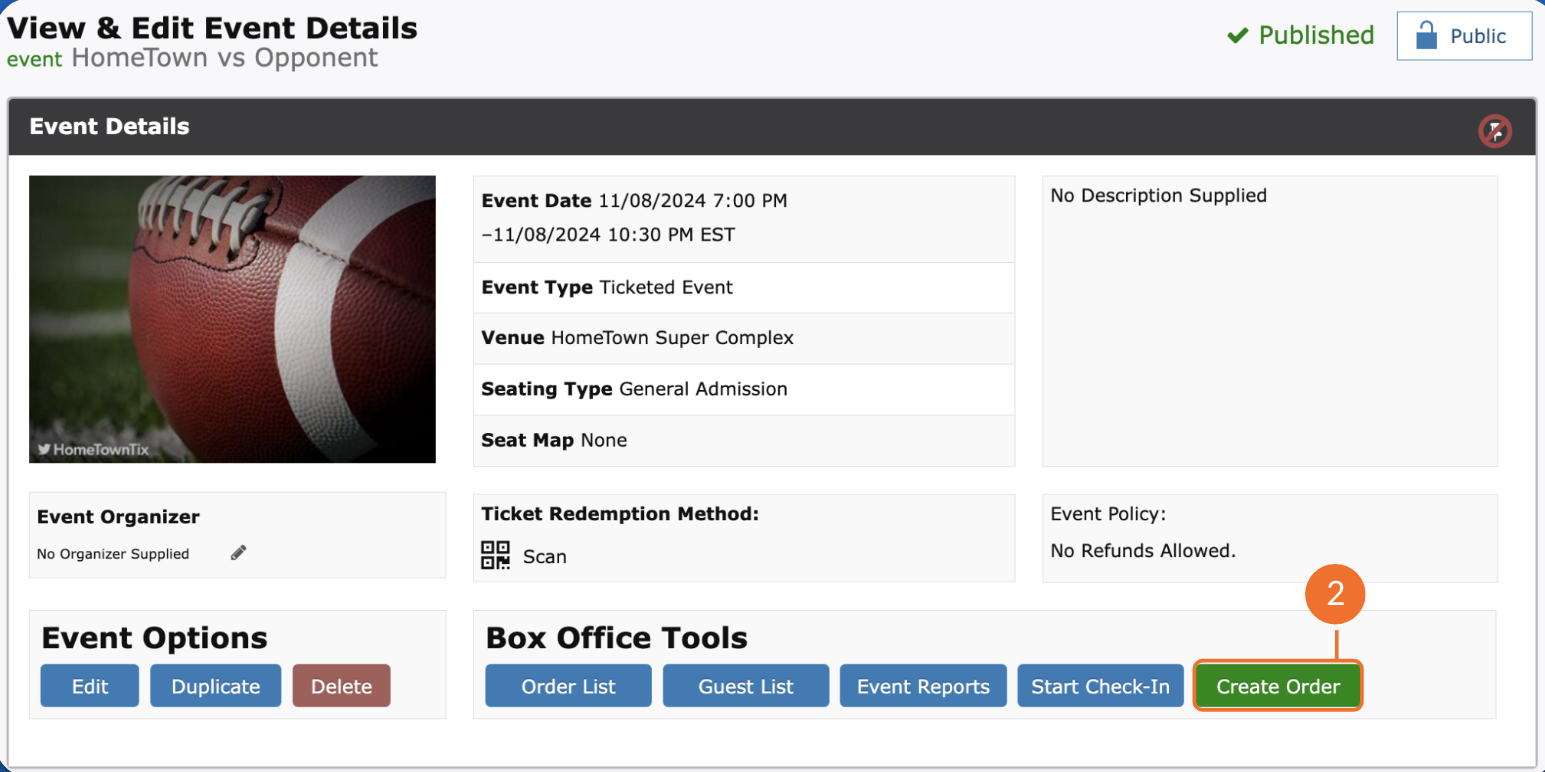
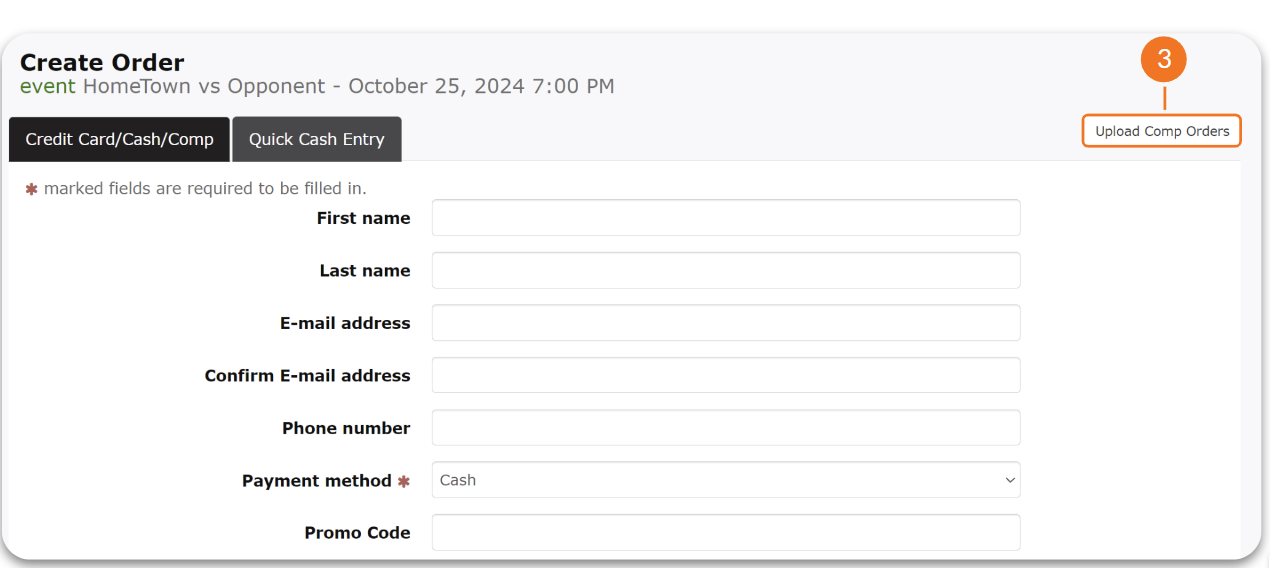
You will be prompted to upload a CSV file in the required format. Click on the Template File to download and use for your import
Go to your Downloads within your Files and access the bulk_comp_template CSV to access and start formatting
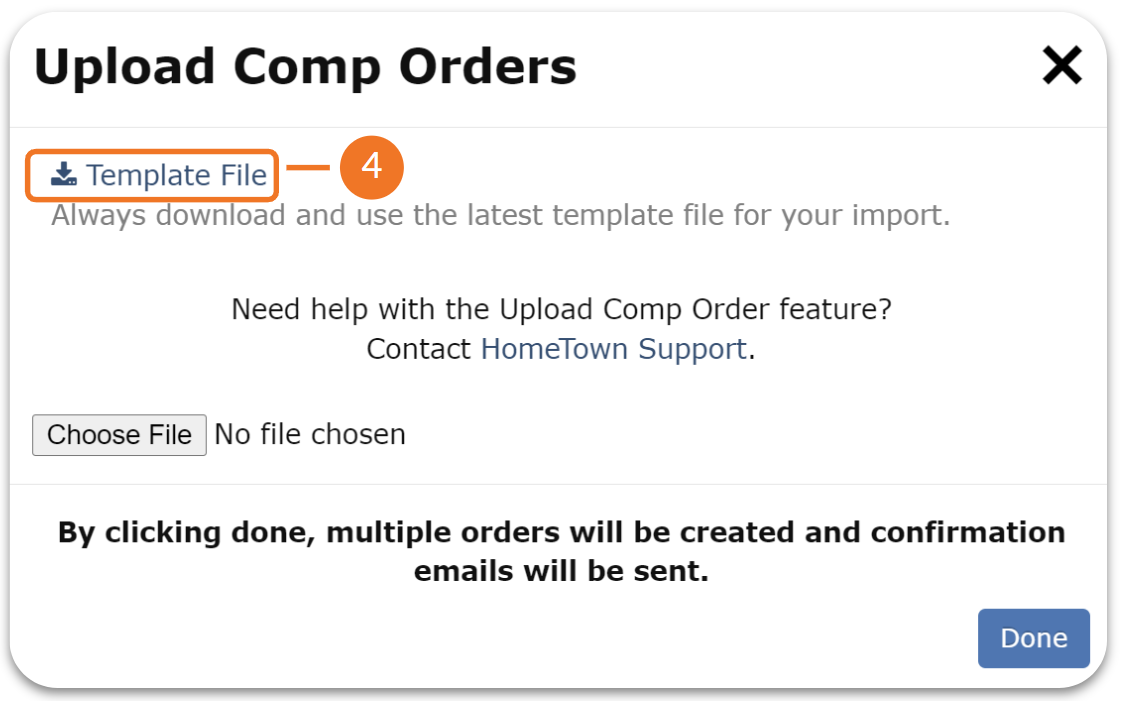
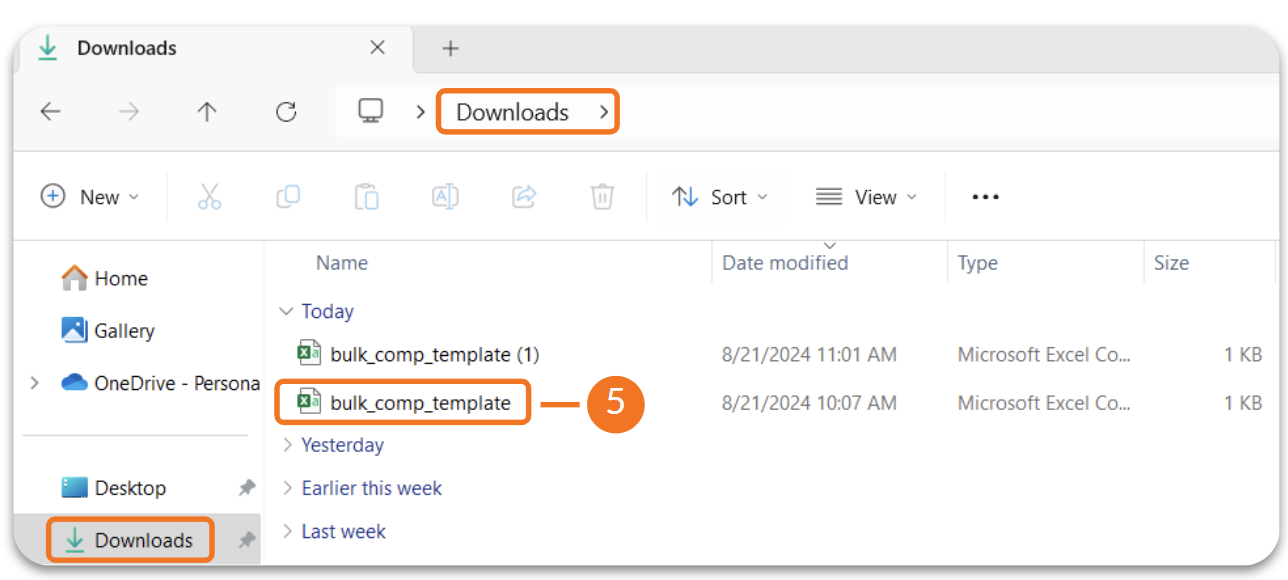
Begin to format the bulk_comp_template with all of the information required under each heading -
Orders are created by email address, which makes it a required field
Phone numbers are not required but please note that in order to access tickets or passes through the Fan App, a mobile number will be needed
The tickets_id field should contain the numeric ID contained in the Ticket Level's URL. This can be located by clicking Edit on an existing Ticket Level.
Example: https://client.hometownticketing.com/admin/tickets/pricing/edit/14961
14961 is the Ticket ID

If this is for General Admission, leave the section, row and number blank
Pass_Type will always be marked as digital (Note: Enter digital in all lowercase letters.)
Once you have filled out your template with all of your bulk comp order information, you can Save your file to use during the uploading process
Navigate back to the Create Order tool and select Bulk Order Comps in the upper right corner
Choose the file that you just formatted and saved - by clicking Done, multiple orders will be created and confirmation emails will be sent.
A green confirmation banner will appear notifying you that your orders have been created
By navigating back to your Event Details page of the Event and clicking on your Order List, you will be able to see those comp orders listed as individual orders
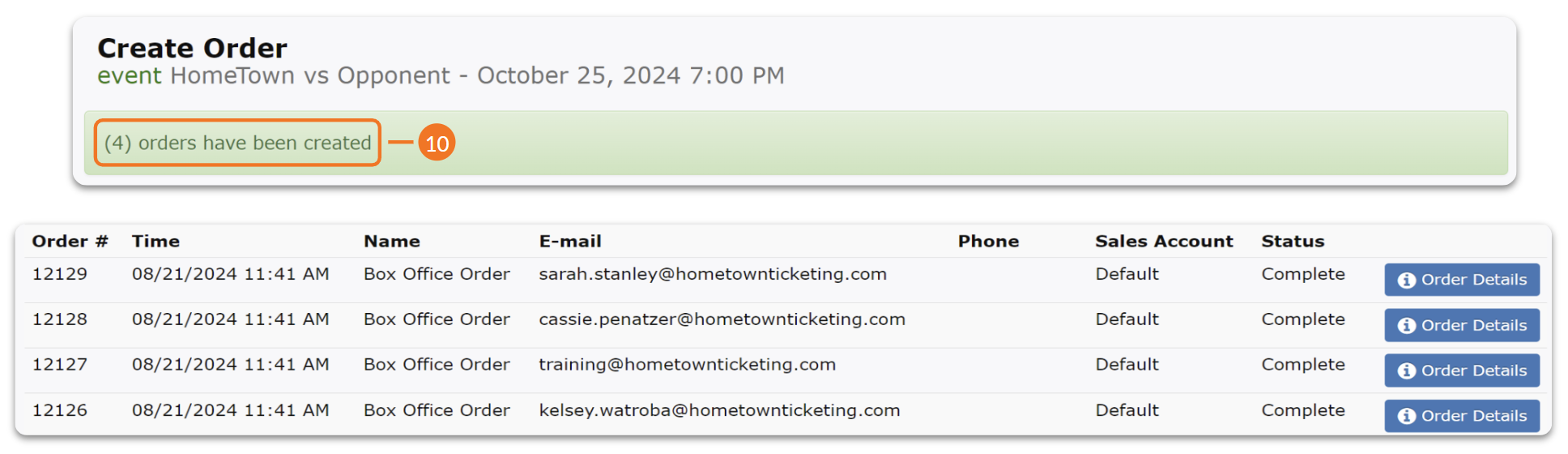
.png)