Reporting Center: Core Reports
Accessing the Core Reports
From the top menu bar, select Reports → Reporting Center
Select from the left-hand list of Core Reports
Add any additional filters from the top, and adjust the start date/time if needed
Click Apply Filters and export to CSV to download the report as a spreadsheet
Orders List
The Order List report in the Reporting Center provides a line-by-line view of all orders. You can filter results by event, school, department, and order date range, and choose to show or hide product orders. For use outside the Box Office, the report can be exported as a .CSV file. You can also download an email list directly from the report.
Attendee List
The Attendee List report in the Reporting Center displays a line item for each ticket purchased. You can filter the report by school, department, team, event, and event start/end time. A toggle allows you to include or exclude Pass Holders. When Pass Holders are included, filtering is limited to event name only. To view Custom Field questions and answers, you can export the report as a .CSV file.
Customers List
The Customers List displays a concise list of purchaser and attendee data. The Customers List can be filtered by event, school, department, and team. To view the Customers List outside the box office, the data can be exported to a. CSV.
Event Details
The Event Details report in the Reporting Center lists all events with ticket sales and shows the total tickets issued. It excludes voided tickets but includes refunded tickets that haven’t been voided. Filters include school, department, team, event, and event date/time. The report can be exported as a .CSV for use outside the Box Office.
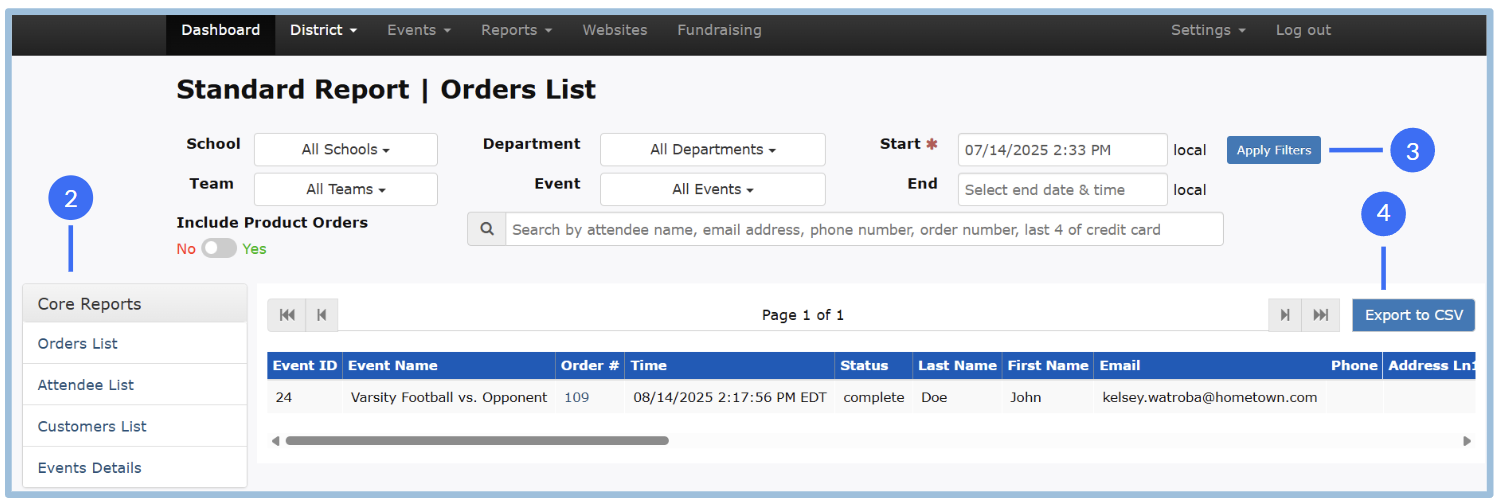
.png)