How to Verify Your Stripe Account
How to Update User Account Info
Click on Settings
Click the option Business
Underneath where it says Business, there is a drop down with several options. Click Business Details
Here you’ll be able to edit your Business information as well as your Account Representative information.
This includes:
Business Name
Business Address
Stripe does not allow PO boxes or private addresses, please provide a physical school address
Stripe Account representative name
Stripe Account representative address
Stripe Account representative phone number
Stripe Account representative email address
*You are also able to add an additional account representative
How to Update Your Website in Stripe
Click this link & log in to your Stripe Account
You may also:
Login to Stripe
Click Settings
Click Business
Select Public Details from the drop down
Update Statement Descriptor & your shortened descriptor there
*Your Statement Descriptor should read [School Name] event tickets
Ex. “HomeTown ISD event tickets”
**”event tickets” is critical, do not just write tickets
Scroll to the Website section and insert the URL link to your business website
*You must submit the URL link to the webpage where your digital tickets/events are being sold
Click Save
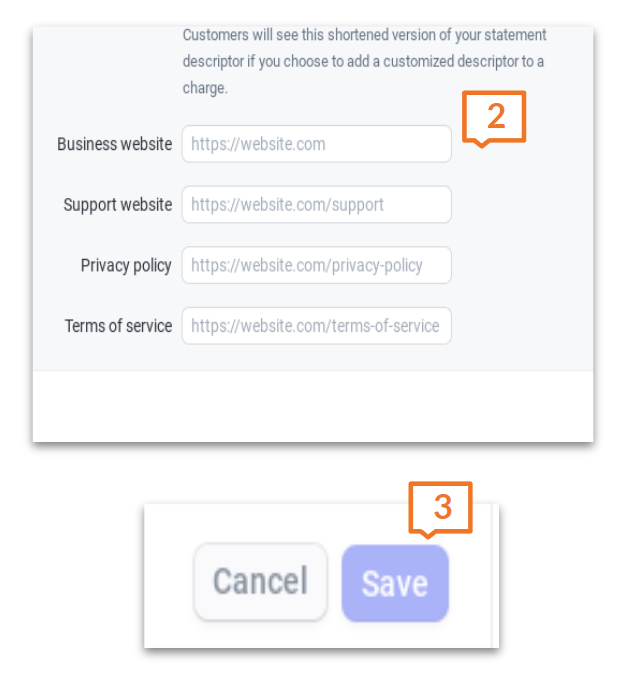
How to Update Your Statement Descriptor in Stripe
Click on the Settings Gear Icon in the top right corner of your Stripe Dashboard
Click the Business setting. Underneath the bolded headline that says Business, there is a drop down with several options
Click on Public Details
This is where you will be able to edit your Statement Descriptor, as well as your website information
*Your Statement Descriptor should read [School Name] event tickets
Ex. “HomeTown ISD event tickets”
Edit your information & hit Save at the bottom of the page
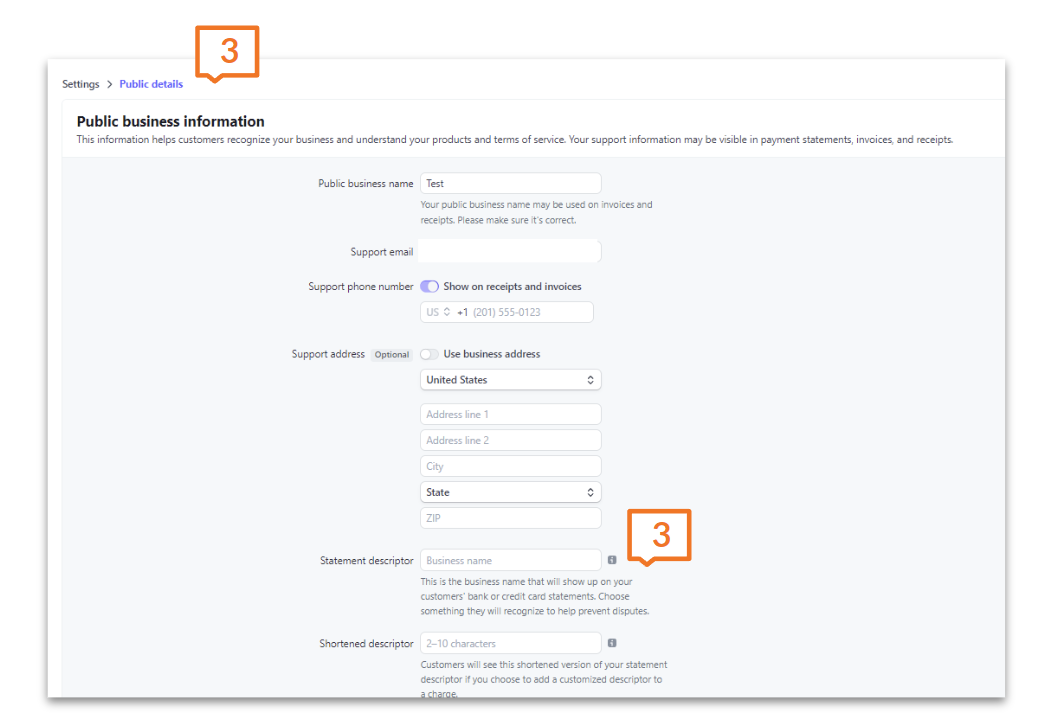
How to Update Product Description in Stripe
Login to your Dashboard
Navigate to the Products or Inventory section
Find the specific product for which you want to update the description
Click on the product name or select an Edit or Manage option
Look for a field or tab that displays the current product description
Edit the description in this field and make the necessary changes or updates
*Your Product Description should be: We sell [athletic, performing arts, student activity, etc.] tickets to events for schools.
*Generic descriptions often get flagged for verification by the Stripe risk team. Be as specific as possible when describing the different ways you will be utilizing HomeTown for collecting revenue (concessions, performing arts event tickets, summer camp registrations, etc.)
Save or apply the changes once you have finished updating the description
.png)