Schedule Import Tool - Dragonfly
The Hometown platform is connected to many scheduling partners - one of them being Dragonfly! This means that if your schedules are created in the Dragonfly platform, they can be imported into Hometown to create your events more easily.
Importing Events from Dragonfly:
Under the Events tab, click +Import Events
Under Data Source Provider, choose Dragonfly
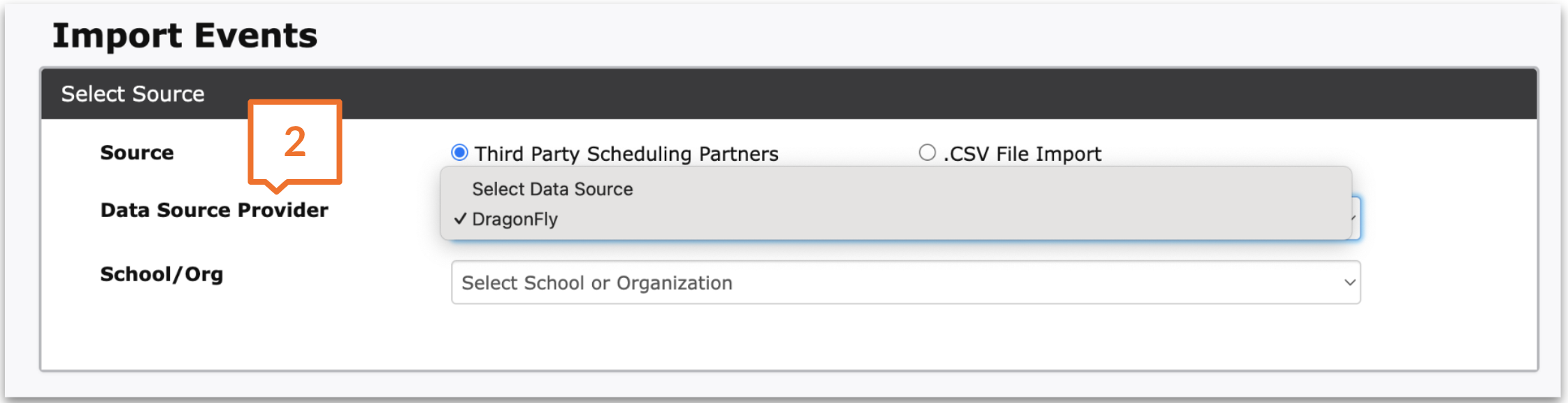
Under School/Org, choose the school you need to import events for
Don’t see Dragonfly or the school you’re needing? Reach out to Customer Success!
Choose the Sport, levels, and date range of events you’re wanting to import and click Load Events
.png?inst-v=82394fd9-0f2f-4509-89e9-1003ca34a504)
Any events/schedules that have been entered into Dragonfly will appear. Use the checkbox to check the events you want to import into Hometown
If you’re having multiple events on one evening (i.e. Varsity and Sub-Varsity playing on the same night), we recommend just choosing one of the events (the earliest one) for the evening, so you don’t have to delete extra events later!
.png?inst-v=82394fd9-0f2f-4509-89e9-1003ca34a504)
After choosing the events, you can add the event details as you would for a normal event (venue, event policy, etc.). Keep in mind that those details will be the same on each event imported. You can then add Ticket Levels/Prices for each event.
After clicking Import, the schedules you’ve chosen and personalized will now import into your box office as individual events. These events can also be edited individually if needed!
.png)