How To Verify If A Guest Was Scanned In
Each time a ticket is scanned in, it is recorded in the Box Office. There are two methods available to verify if a guest’s ticket has been scanned in. Each method provides different information or allows you to take further action.
Method 1: How To Verify If A Guest Was Scanned In | WITHIN THE EVENT
Navigate to the desired event and select Guest List within the Box Office Tools
Here you will see the list of all guests. Those checked in will have a check mark next to their name and those not checked in, will have the option to manually check them in.
Search for a specific guest by name, email, phone number, or last four digits of the credit card used to narrow down your search.
You have the ability to Clear Check-Ins if an issue arises such as bad weather and you need to evacuate the venue and begin re-entry at a later time. If you need additional information, such as what time the fan was checked in please continue to Page 2 for the second method.
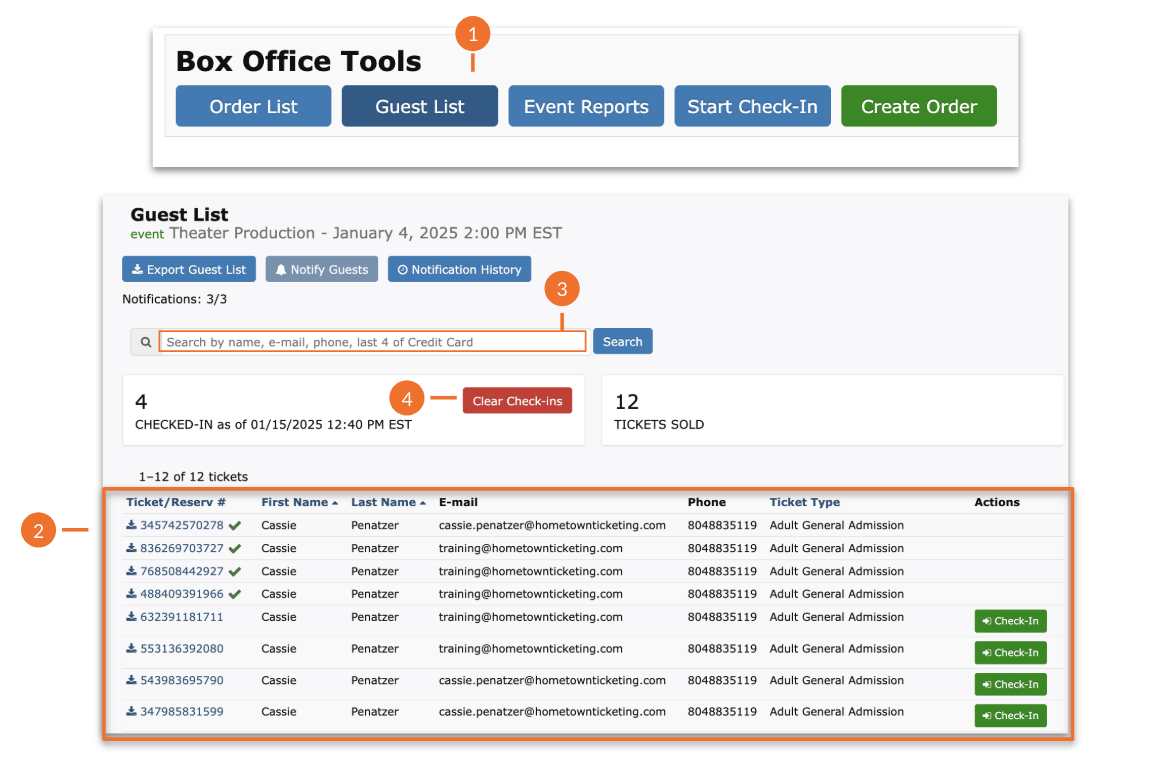
Method 2: How To Verify If A Guest Was Scanned In | WITHIN THE REPORTING CENTER
Within the Reports tab at the top, select Reporting Center
Select Attendee List within the Core Reports options
Apply any desired filters to simplify your search and select Apply Filters
Now, you can scroll to the right of this list to view Scanned In Time, Scanned Out Time, as well as the Scanned In User
This list can be exported by selecting Export to CSV
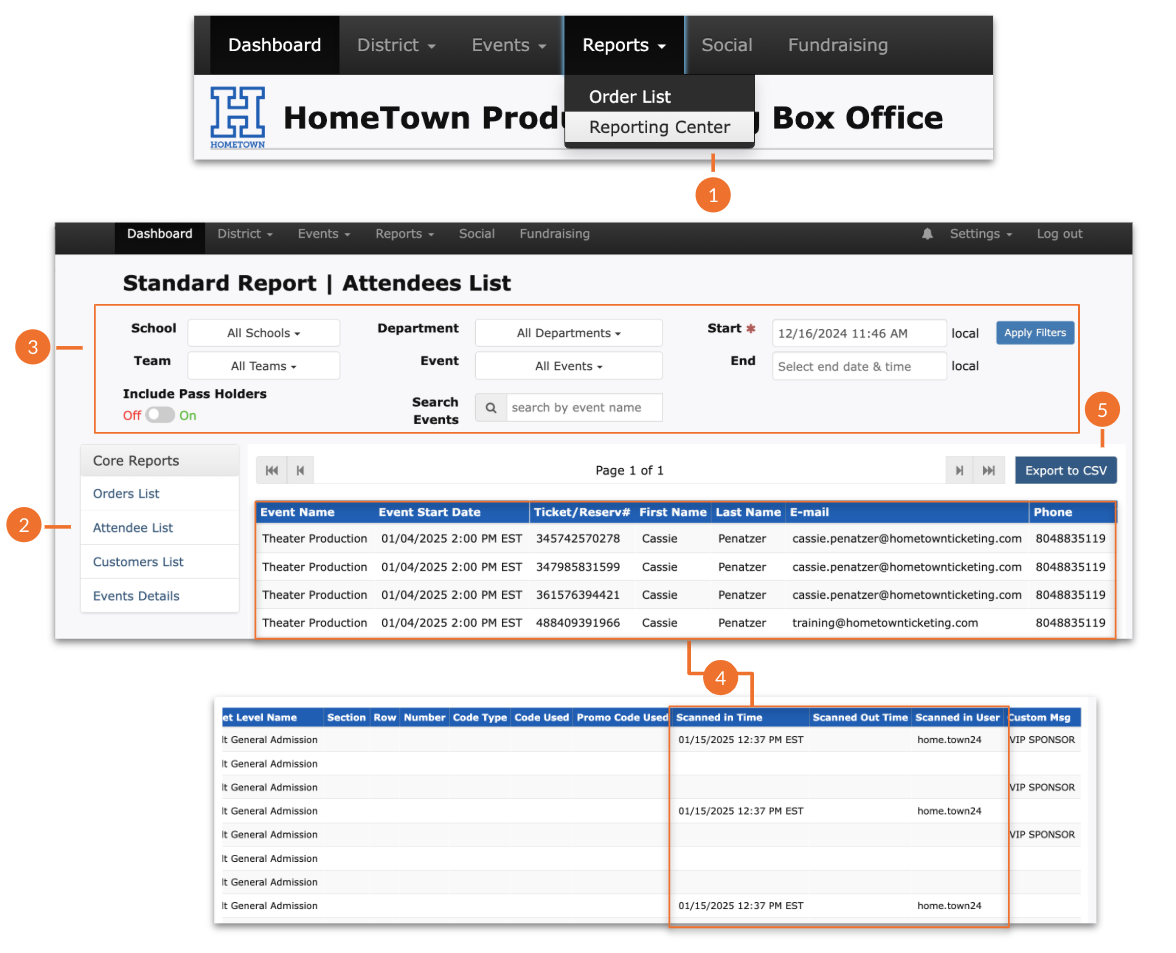
.png)