How To Postpone or Cancel An Event
Should you need to postpone or cancel your event, you can do so by updating existing fields within the event and/or notifying your guests.
In the case of an Event Postponement, the date of the event can simply be changed to the new scheduled date in the Box Office. All the tickets that were already purchased would then be transferred to the new date with no action needed from the purchaser. The original QR code on the purchased tickets would still be valid to scan into the event.
Should tickets have already been scanned in prior to the event being postponed, please reach out to your Client Success Manager to have the scans reset for the updated event time.

In the case of an Event Cancellation, there are a few ways to update your event and let purchasers know.
Unpublish your event so that purchasers can no longer view this event online and prohibit future sales
Update the Event Name with verbiage to let purchasers know the event is no longer taking place (i.e. EVENT CANCELLED: Hometown vs. Opponent). You would leave your event published so that this information is visible online. Make sure to end ticket sales as well, so that no future purchases take place.
If sales are started for the cancelled event and you want to refund those purchasers, you can submit a Bulk Refund Request under the Advanced Event Options within your event. These will be processed for individuals within 7-10 business days.
Should you need want to let existing purchasers know immediately, you can utilize the Notify Guests feature within your Guest List to email blast all purchasers that this event has been cancelled.
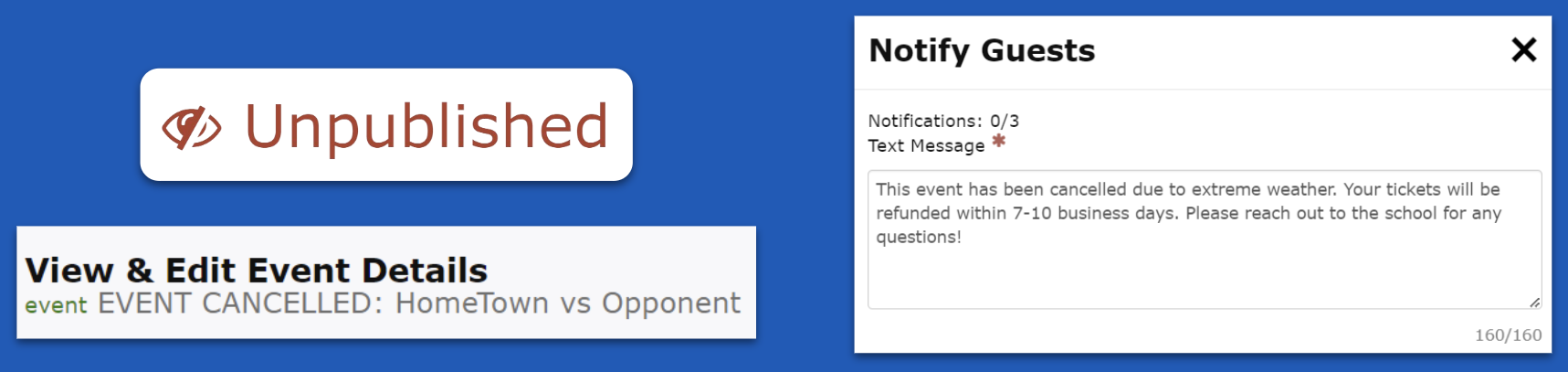
.png)