How to Delete an Event
An alternative to the Duplicate event feature, you can also schedule multiple showtimes at once by using the multiple showtimes feature during the initial event setup. This allows you to create multiple showtimes for one event or production set up as individual events. This feature is great for performing art events that offer multiple performances.
How to Schedule Multiple Showtimes
Select New Event and enter required fields
Select Schedule Multiple Showtimes and enter the number of additional showtimes needed
After selecting Next, you will be prompted to set up ticket levels
Input additional showtime information in the required fields. Additional showtimes can be added by selecting +New Show
Select Next to preview & publish this showtime or event
You will need to complete the final publishing step for all additional showtimes. You can access them by going back to the dashboard or by selecting Events at the top of the page. Be sure to update any advanced event options you may need as they do not carry over to all showtimes.
Occasionally, it will be necessary to delete an event from the Box Office entirely. In most cases, we’ll just recommend Unpublishing an event and letting the date pass, so you don’t lose any data. But, you do have the option to delete an event completely if no tickets have been sold!
Deleting an Event:
Navigate to the Event Details of the event that needs to be deleted
Click Delete and confirm
Keep in mind that the Delete button will not be clickable if any tickets have been sold
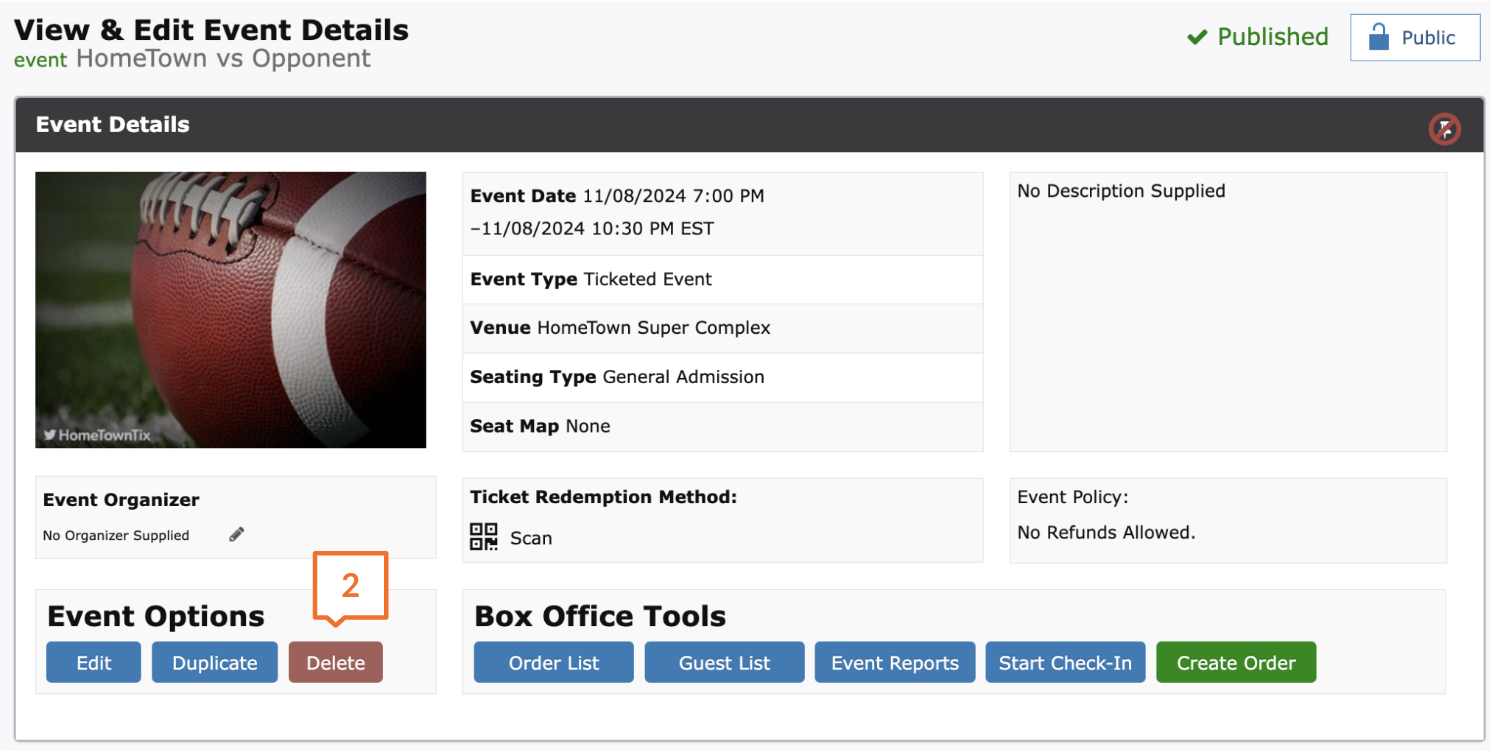

.png)