How To Clear Check-Ins
If an event is underway and you have begun redeeming tickets, unexpected interruptions like bad weather can disrupt the experience and require you to evacuate the venue. To ensure a smooth re-entry process when the event resumes, you may need to clear the existing check-ins. This guide will walk you through the steps to clear check-ins effectively and rescan attendees when it's safe for them to re-enter the event.
Clearing Check-Ins:
Navigate to the event that you need to clear check-ins for.
Under Box Office Tools click Guest List.
By selecting Clear Check-ins, any redeemed tickets will clear and be ready to scan again. You will notice a green banner at the top of the page confirming this action, as well as under the Actions column, all tickets will update and appear ready to check-in.
All Gate App users are recommended to refresh the app before beginning to resume Check-Ins. This can be done by navigating back to the event list and pulling the screen down.
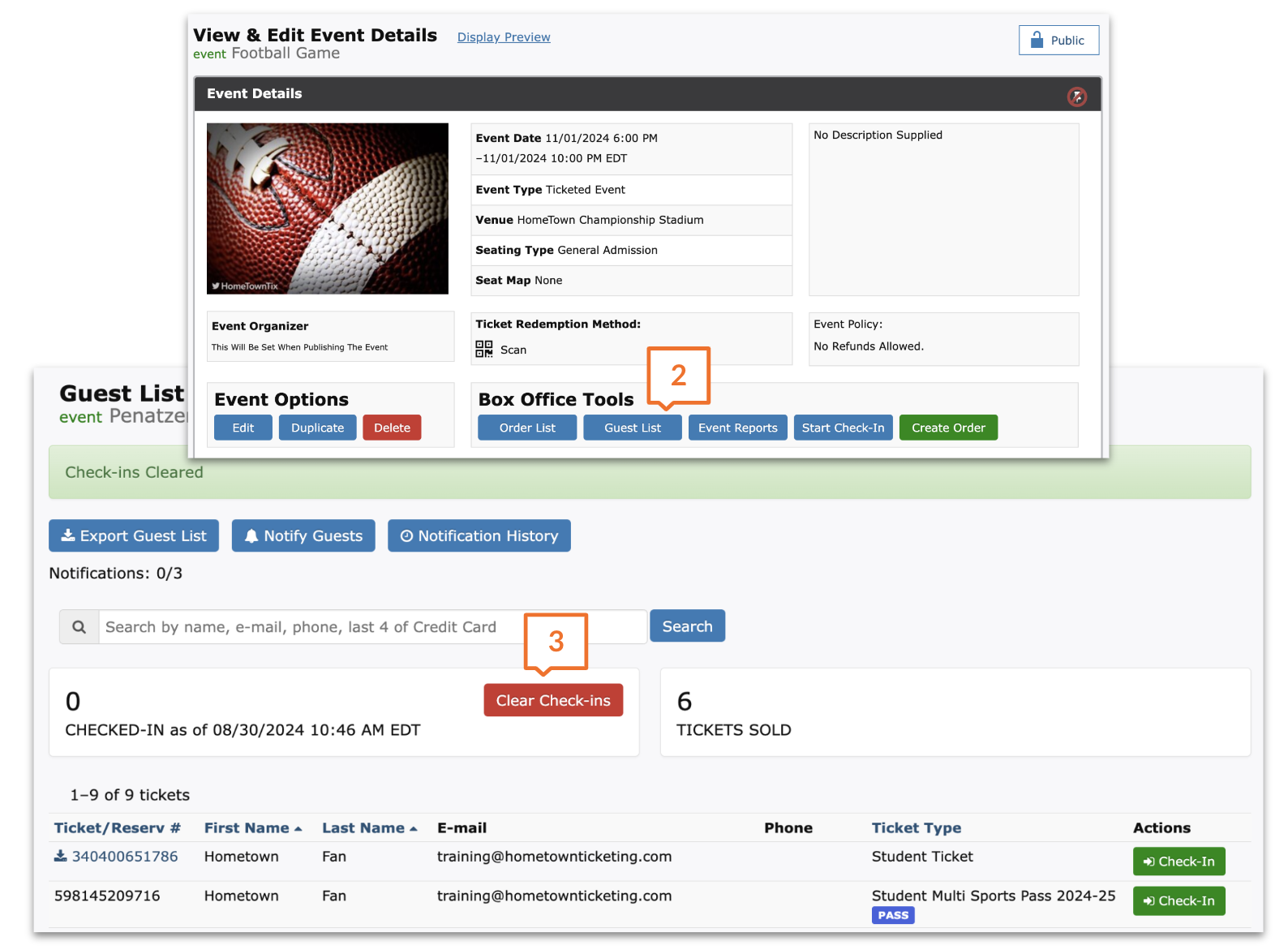
.png)