Hotspot Initial Troubleshooting
Make sure the hotspot is charged. If the device will not charge or turn on, please check to make sure that the battery did not come loose and is securely installed.
Make sure you are within approximately 15 feet of the hotspot for best results.
Let the hotspot sit for a few minutes before trying to connect. They can sometimes take a few minutes to find the data signal from the best tower.
Your Network Name and Password should not have changed since they were originally sent to you. Those can be found either on the top/inside of the hotspot's box, or in the email that included your tracking information. If you need further assistance, please contact HomeTown Support.
Check the status indicators of the hotspot to make sure it is receiving a signal or if a device is connected.
The consecutive vertical bars are the data signal indicator(see below). This symbol will let you know if the hotspot is receiving an internet signal. It will also indicate the signal strength either by the number of bars or the color of the bars.
Signal strength works like a cell phone signal strength and can be weakened due to a number of factors. You can check the signal strength in a few different locations to see if location is a factor. (ex: inside gym, hallway outside of gym, outside of building)
The WiFi signal indicator will let you know if a device is connected to the hotspot. (Dot at bottom with 3 rounded lines getting larger as they go up)
Ensure that the date/time are correct on the phone/tablet that you are trying to connect. If they need updating, please restart the phone and hotspot after updating the date/time and try again.
DO NOT perform a hard reset on the hotspot unless instructed to do so.
All Hometown hotspots operate on either AT&T or Verizon networks. Check for network issues/outages in your area.
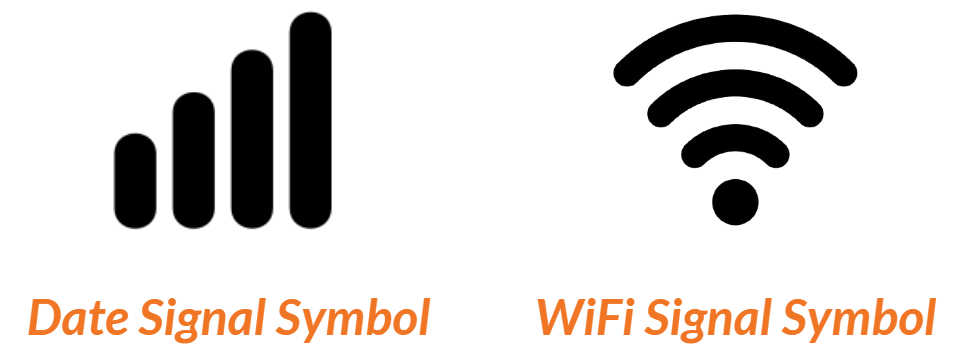
.png)