Custom Questions/Attendee List Report
Under the Advanced Event Options section within your event, you may have added Custom Questions to your checkout page. This allows you to collect additional pieces of data from the purchaser to then access within a report.
The Attendee List report within the Reporting Center displays a line item for each ticket purchased. This report can be filtered by school, department, team, event, event start and end time. To review data outside of the box office, this report can be exported to a .CSV. Columns for Custom Fields (ticket level questions only) will be added to this report for your viewing.
Accessing the Attendee List
Select Reports from the top menu bar
Select Reporting Center
Select Attendee List from the left-hand list of Core Reports
Utilize the filter options and search for your event with your Custom Questions & Apply Filters
Export to CSV
Access report from your Downloads
You are then able to clean up the data within your downloaded CSV file to view the data that is most important to you. For example, below we see a screenshot of a snippet from the CSV file. The Custom Field Questions are listed as Column Headers in the last three columns. You are then able to see those answers in each line item with the corresponding purchaser’s information.
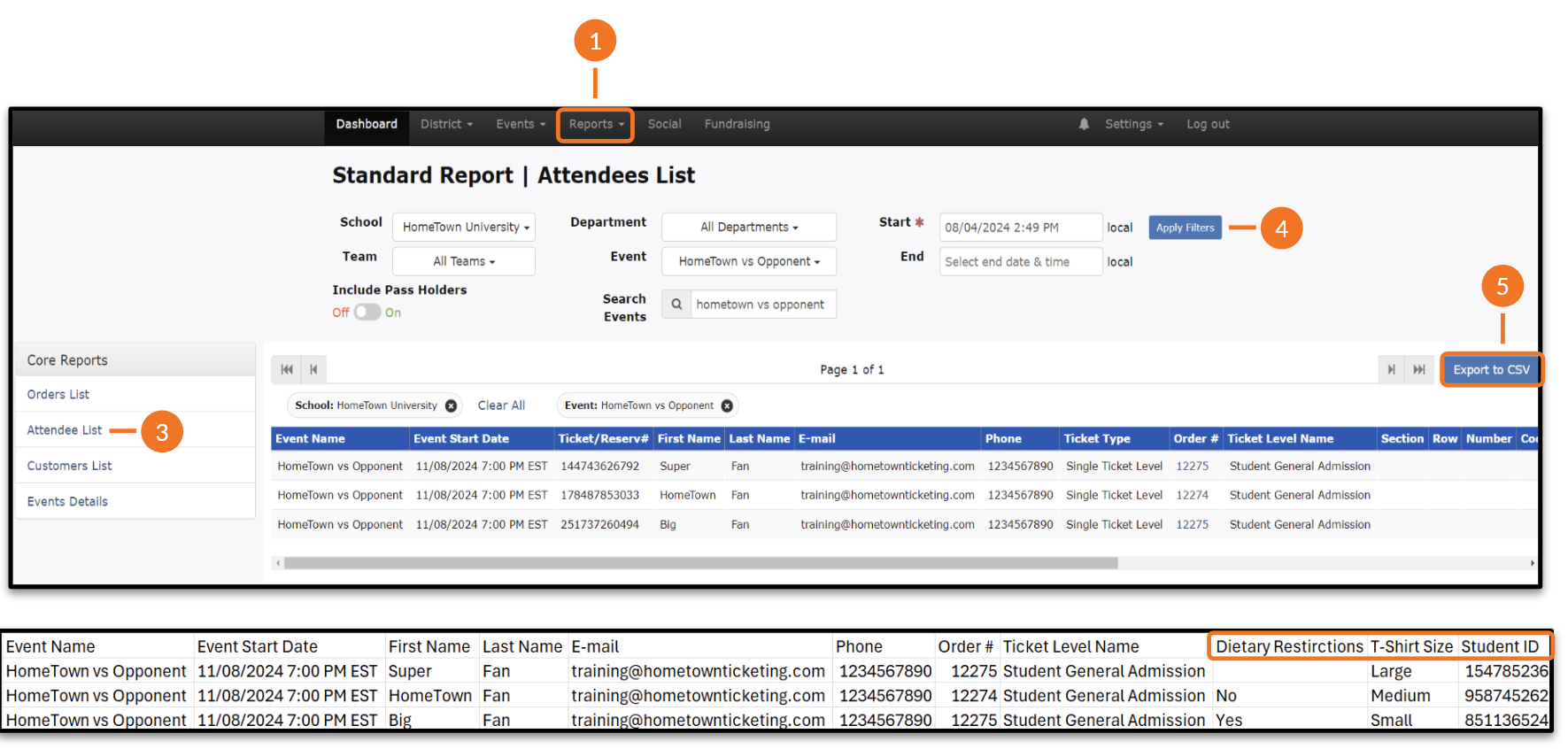
.png)